Project Files and Folders
This section describes format of ReqView files, which are based on human readable JSON format. This gives you the ability to store ReqView files under a version control system, such as Git or Subversion (SVN).
You can also easily implement your own tools for extracting information from or importing into ReqView documents or format conversions not supported by ReqView.
ReqView works with two types of projects:
-
ReqView Project File is created when using File > Save As File from the main menu. It stores all the project data including binary attachments in a single file with .reqw extension.
-
ReqView Project Folder is created when using File > Save As Folder from the main menu. It stores all project data in the following structure on your file system:
- attachments/ – the directory storing binary attachment files, with the attachment ID as the file name.
- config/ – the directory storing JSON files describing additional project configuration (e.g., dashboard.json).
- documents/ – the directory storing ReqView Document Files, with the document ID as the name and .json as the extension.
- project.json – the ReqView Project Configuration File storing list of project documents, traceability links, export configurations, linked projects and other metadata.
For example:
+--- attachments| SRS-40_0_Overview.png+--- config| dashboard.json+--- documents| NEEDS.json| SRS.json| TESTS.json\--- project.json
Project JSON Schemas
ReqView stores project data in JSON files structured according to the following JSON schemas:
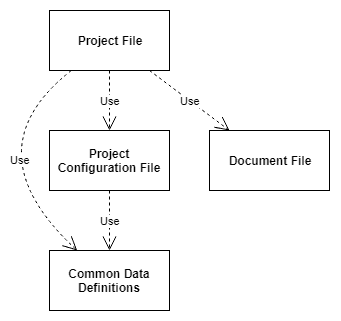
- ReqView Project File
- ReqView Project Configuration File
- ReqView Document File
- ReqView Common Data Definitions
You can use these JSON schemas in your custom tools or scripts to read ReqView project data.
Project Data Validation
ReqView automatically validates all opened Project Files and Folders against these JSON schemas by default. After JSON validation, ReqView also performs application-level checks of uniqueness of IDs and correctness of links etc. To enable or disable automatic validation of opened projects, click Edit, select Preferences and set Validate files when opening.
You can also validate ReqView Project Files and Folders manually from the command line using the validate command. For more information, see Command Line Interface > Validate Project.
Example Project Data
You can open the ReqView Example project and save it to your file system to get example project data:
- Click Help and select Example Project to open the project.
- Click File and select Save as File or Save as Folder respectively.