You can export ReqView projects to HTML files and open them in a web browser for reading or printing.
Summary of HTML features:
- Preserve rich text formatting
- Preview image attachments
- Open file attachments by clicking
- Browse links by clicking
- Set page layout for print
- Import changes
Note: Export DOCX files if you need to customize page settings for printing documents.
Export HTML Files
To export a HTML file, click File, mouseover Export and click HTML File. In the Export HTML dialog, choose exported documents and other options. After confirmation of the dialog, select a destination for storing the exported HTML file and external attachments.
Note: The WebApp saves exported HTML files in the browser download folder. Image attachments are embedded in exported HTML files using Base64 encoding.
Export Options
Documents:
Select exported documents:
- Current document — export the current document only.
- Open documents — export all open documents from the main project or loaded linked projects.
- All documents from the main project — export all documents from the main project.
- All documents from loaded projects — export all documents from the main project or loaded linked projects.
Table View:
Select a table view defining which attributes or template columns will be exported:
- Current or default view — export open documents using the current table view and closed documents using the default view.
- <table view> — export documents using the selected table view. Documents without the selected table view are exported using the last used or the default table view.
For more information see Table Views.
Layout:
Select layout and styling of exported data:
- Modern Report — export an interactive HTML file with default styles and a table displaying the same columns as the table view.
- Book — export a filtered HTML file with content in a single column, where the displayed table view columns are stacked as paragraphs.
- Table — export a filtered HTML file with a table displaying the same columns as the table view.
Options:
- Merge documents into a single file — if set then all exported documents will be merged into a single HTML file, otherwise a separate file will be created for each exported document (for Open documents and All documents options).
- Merge displayed custom attributes — if set then columns displaying custom attributes will be compacted into a single column (for Modern Report and Table layouts).
- Ignore filter — if the exported table view is filtered then this options controls if the filter is preserved or ignored.
- Ignore sorting — if the exported table view is sorted by a selected column then this option controls if the sort order is preserved or ignored.
- Ignore links to invisible objects — if set then do not include links from / to document objects which are not visible in the exported file.
- Preserve section folding — if set then content of collapsed sections will be ignored.
- Explore and load linked projects — if set then indirectly linked projects will be explored and loaded to display additional traceability links, see Manage Linked Project.
Example: Export a user needs specification into a HTML file.
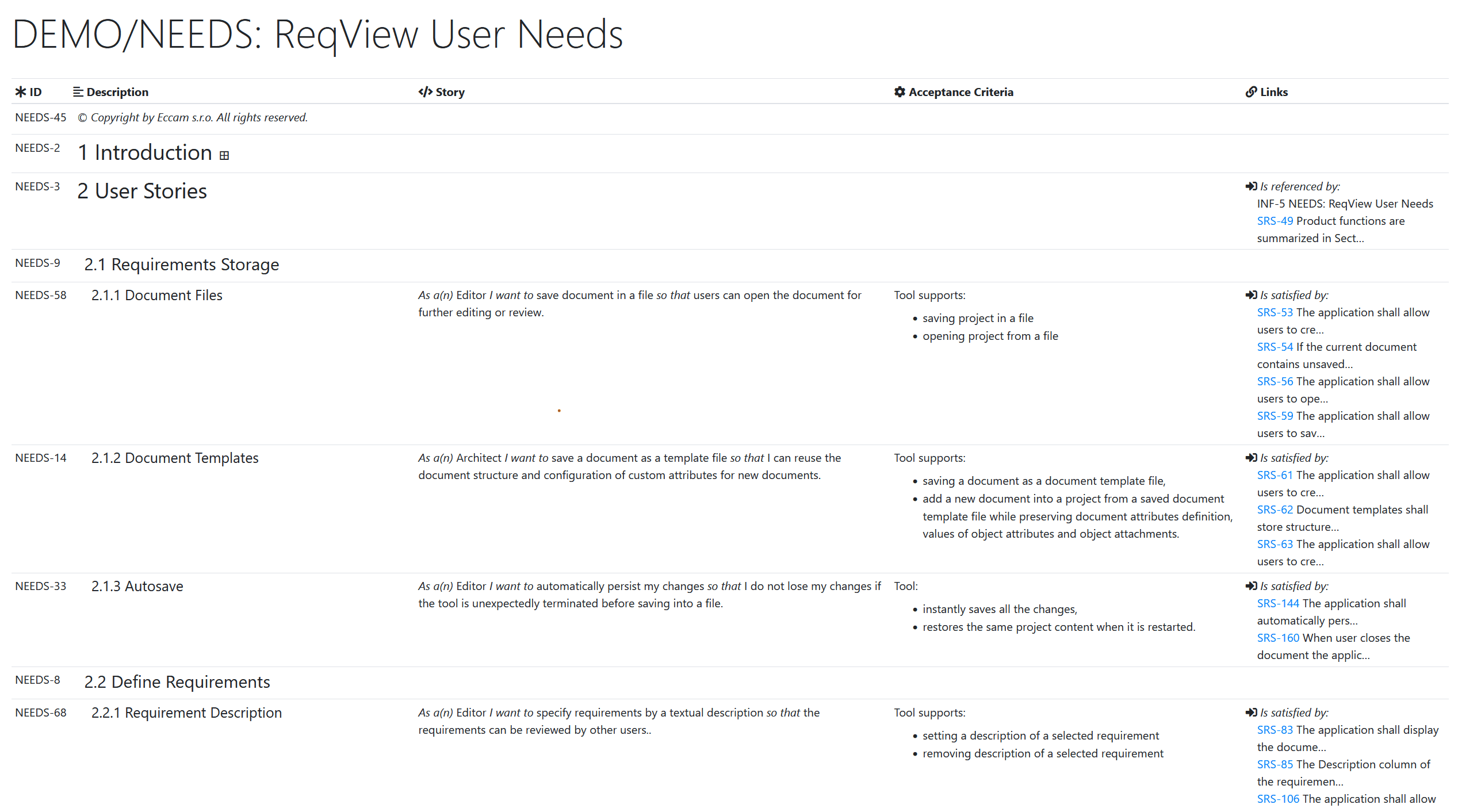
Export Configuration
You can export documents to DOCX files easily using a shared export configuration storing all export options, see Export Configurations.
Export CLI
You can export documents to HTML files using reqview export custom command, see Command Line > Export Documents.
MS Word HTML
You can insert HTML files exported using the Table or Book layouts directly into a MS Word document. In MS Word, click Insert, then Object and select Text from File.
Note: You can export MS Word DOCX files directly, see Export to DOCX.
Example: Export a Software Requirements Specification (SRS) document into a HTML file using the Book layout. For each SW requirement output its ID, text description, verification method, and upstream traceability links to user needs.
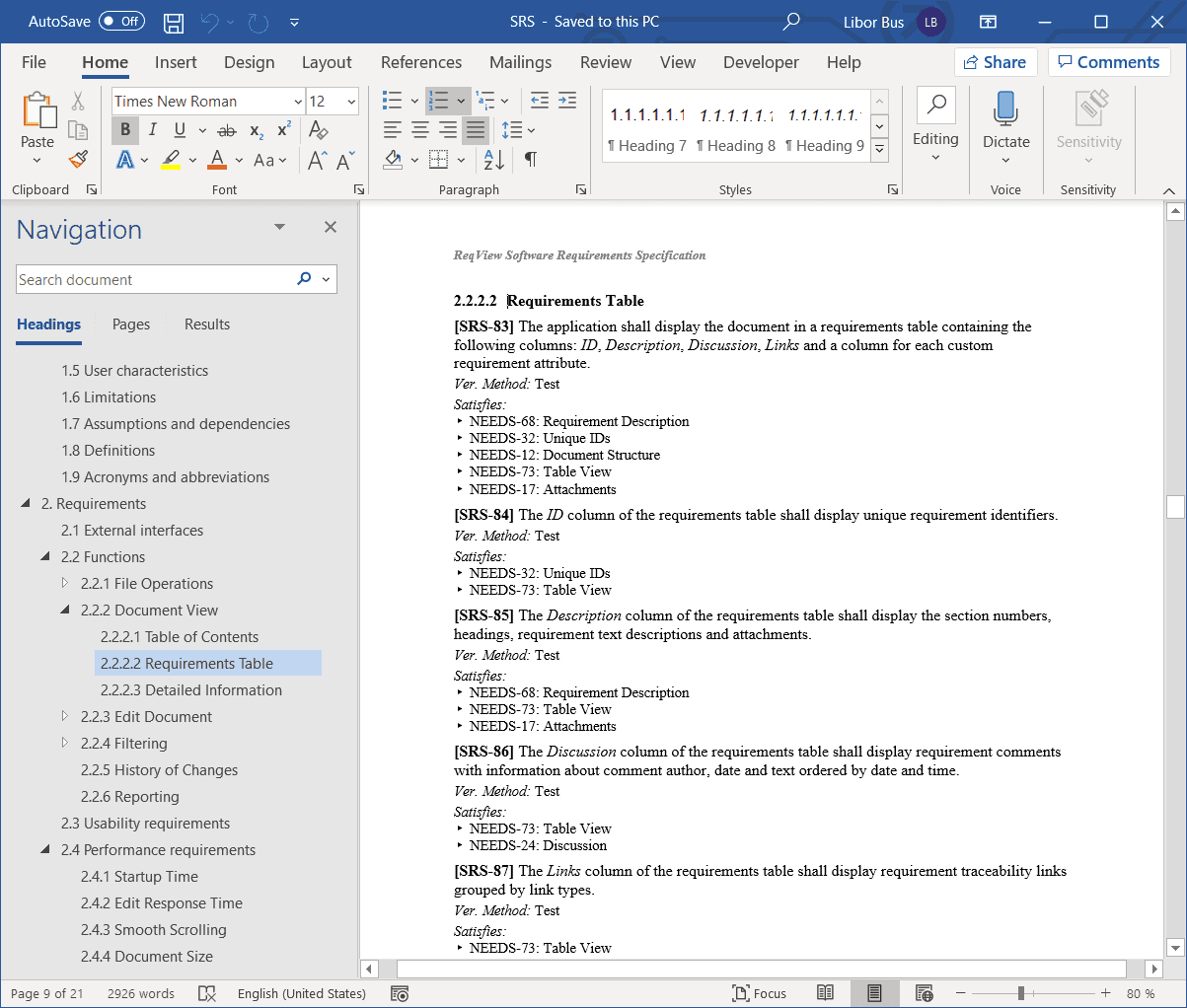
You can download example templates for exporting MS Word HTML files from section Export Using Custom Templates > Download Export Templates.