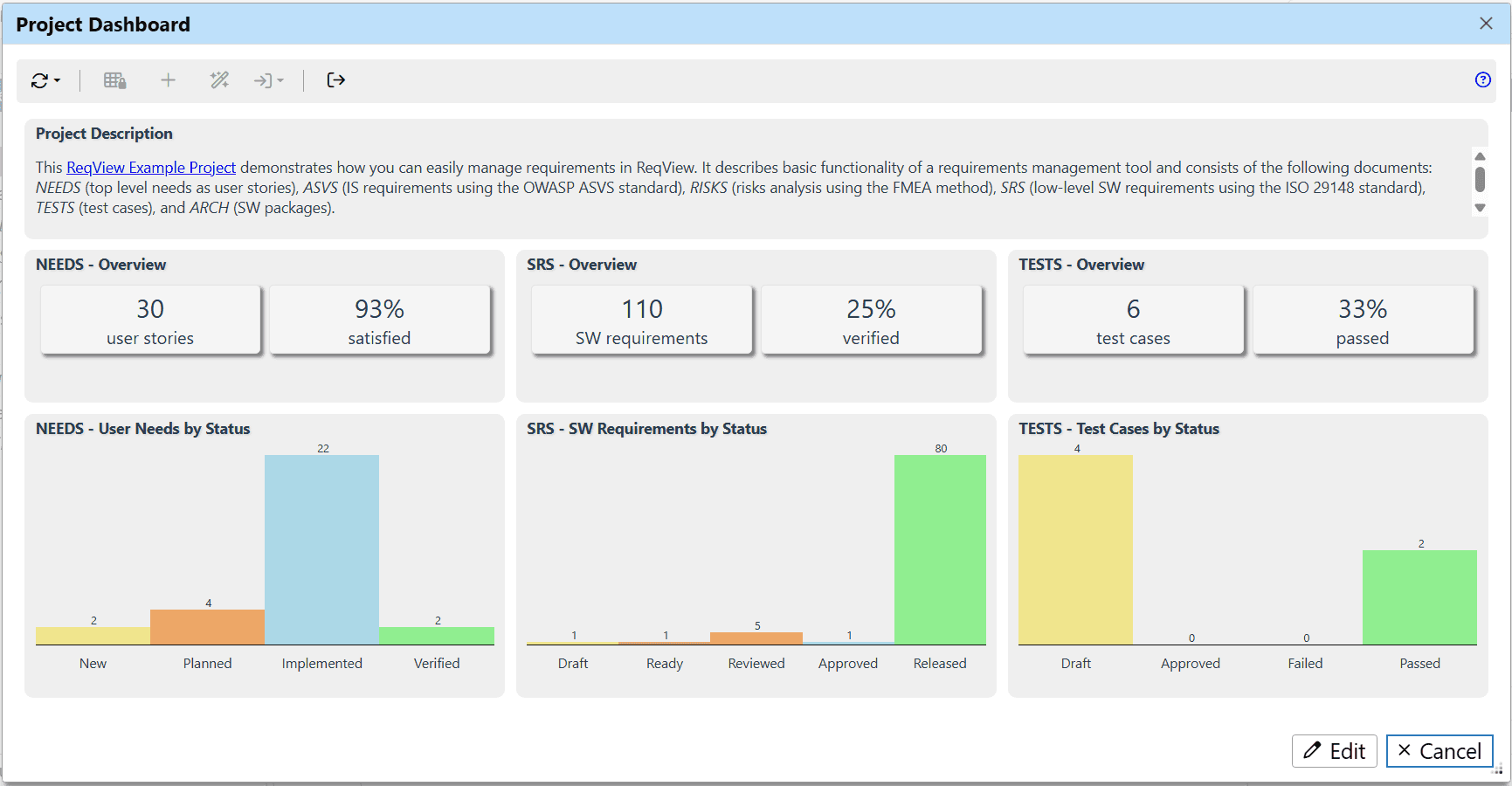Requirements serve as a key indicator for measuring project status, providing insight into how much of the work still needs to be done. You can visualize requirements metrics vital for effective project management and continuous improvement of requirements quality in the Project Dashboard.
For example, you can display a dashboard with the following information about your projects:
- Text – show a project description or other important information about the project.
- Counter – display the total number of user needs, functional requirements, test cases, or risks. These numbers are useful for comparing projects by their complexity.
- Chart – visualize the number of requirements aggregated by status, priority, or other custom attribute. This provides a clear overview of requirement status tailored to your specific workflow.
- List – highlight project items that need special attention, e.g., requirements with unresolved comments from reviewers.
- Coverage – display the percentage of high-level requirements satisfied by lower-level requirements, or the percentage of requirements verified by test cases. These metrics indicate potentially missing design or verification, or gaps in requirements traceability. Such issues need to be addressed to improve overall requirements quality.
Display Dashboard
To open the Project Dashboard dialog, click Project and select Dashboard from the main menu, or click on the toolbar. The dialog displays dashboard widgets placed in a grid.
To refresh the dashboard, click on the toolbar and select:
- Refresh Dashboard (F5) – redraw the dashboard,
- Refresh Project – update the current project from the shared drive, Git or SVN repository and then refresh the dashboard,
- Refresh All Loaded Projects – update the current project and all loaded linked projects from the shared drive, Git or Subversion (SVN) repository and then refresh the dashboard,
- Load and Refresh All Projects – update the current project and load all linked projects from the shared drive, Git or SVN repository and then refresh the dashboard.
Edit Dashboard
When the Project Dashboard dialog is opened, the dashboard is in read-only mode to prevent users from accidentally changing its widgets.
When you want to modify the dashboard, click Edit at the bottom of the dialog. The dashboard switches to exclusive edit mode in which you can create new widgets, edit or delete existing widgets, or change the dashboard layout. The dashboard is locked for editing for other users until you leave the edit mode.
To confirm dashboard changes when you are finished with dashboard modification, click Confirm. Finally, enter a commit message if the project is managed in Git or SVN. As the result, the dashboard returns to read-only mode.
To discard dashboard changes and return to read-only mode, click Discard.
Create Widgets Using Wizard
To create a new widget using the Dashboard Widget Wizard, click on the toolbar.
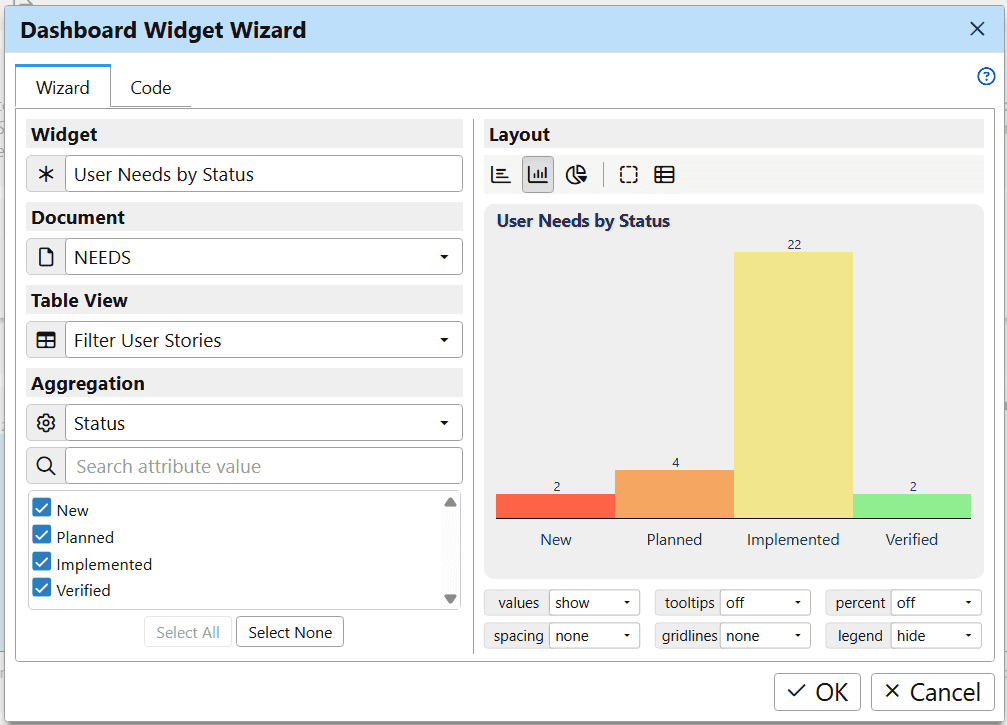
On the left side of the Dashboard Widget Wizard dialog, configure the widget data source:
- Widget – enter a short unique widget name displayed at the top of the widget.
- Document – choose the document storing data for the widget.
- Table View – optionally, select a table view to filter document data for the widget.
- Aggregation – choose a custom attribute to group document objects and select displayed values for the attribute.
On the right side of the dialog, adjust the widget layout and display properties, and see an instant preview of the widget. In the Layout toolbar, choose the widget type:
- – bar chart,
- – column chart,
- – pie chart,
- – counter, or
- – table.
Under the widget preview, adjust display properties:
- values – choose how to display data values: show values in the widget, on hover over values, or hide values at all.
- tooltips – choose on or off to show or hide tooltips for data values respectively.
- percent – choose on or off to show data values as percent or absolute numbers respectively.
- spacing – choose chart spacing between attribute values.
- gridlines – choose number of chart gridlines.
- legend – choose on or off to show or hide legend for attribute values.
To preview HTML template code generated by the wizard, click Code.
Create Widgets Using Code
You can create more complex widgets (e.g., displaying how many requirements are covered by satisfaction or verification links) using the HTML template code directly.
You can choose to store the code either within the project data or in an external file, depending on your needs. Storing the code within the project is the simpler option, as ReqView manages its versions together with the project. Storing the code in an external file allows sharing the code among more projects (similarly to export templates); however, you need to manage its versions manually.
To create a new widget by typing a template code stored within the project, click on the toolbar. In the Dashboard Widget dialog, enter a short widget name and type the code. The dialog instantly shows a preview of the widget on the right:
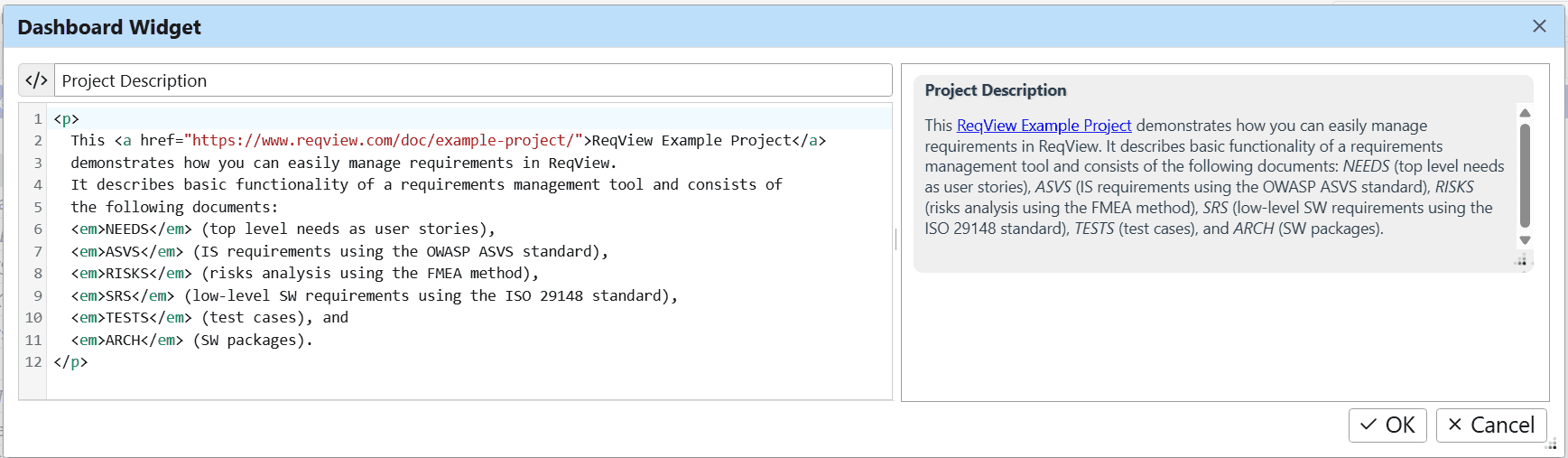
To create a new widget from an external template file, click on the toolbar. In the Dashboard Widget dialog, enter a short widget name, click on , and select the template file. The code is not editable within ReqView. To edit it use an external text editor. To see changes made in the file refresh the dashboard.
For more information about template code, see Export Using Custom Templates.
Edit Widgets
When the dashboard is in edit mode, you can move, resize, or edit its widgets:
- Drag and drop the widget to reposition or resize the placement of a widget on the dashboard.
- Click on the widget to edit the widget in wizard. The option is available if the widget was created by the wizard and its code has not been changed yet.
- Click on the widget to edit the template code of the widget.
- Click on the widget to pin the widget so its position is not changed when moving other widgets. Click to unpin the widget.
- Click on the widget to remove it from the dashboard.
Import Dashboard
When the dashboard is in edit mode, you can also import the dashboard from another project to reuse its widgets.
To import the dashboard, click on the toolbar, choose Import From File or Import From Folder from the menu, respectively, and select the project.
Export Dashboard
To export the dashboard to HTML, click on the toolbar and select the target HTML file.
Example Dashboard
Open the Example Project to see configuration of the following widgets: