ReqView 2.17 — Reuse Table Views
Set up document table views for your requirements management workflow and share them with your team. Organize documents for large projects in groups. Edit file attachments in external applications.
Reuse Table Views
You can set up more named table views for your specific requirements management workflow now. Table views are shared via the project file or folder; therefore, each team member can reuse them easily. Configuration of table views stores the requirements table layout (order, widths, and visibility of columns), sorting criteria, and filtering conditions.
For instance, the SRS document in the Demo Project storing SW requirements defines the following table views:
- 1. Primary — gives a brief overview of the document. It is the default view used when the document is opened.
- 2. Capture — shows columns capturing the description of SW requirements and custom attributes rationale and source.
- 3. Review — displays discussion comments to review SW requirements.
- 4. Traceability — shows a traceability matrix with requirements coverage to analyze the impact of changes.
- 5. Export — is used for exporting requirements into MS Word to share them with other stakeholders.
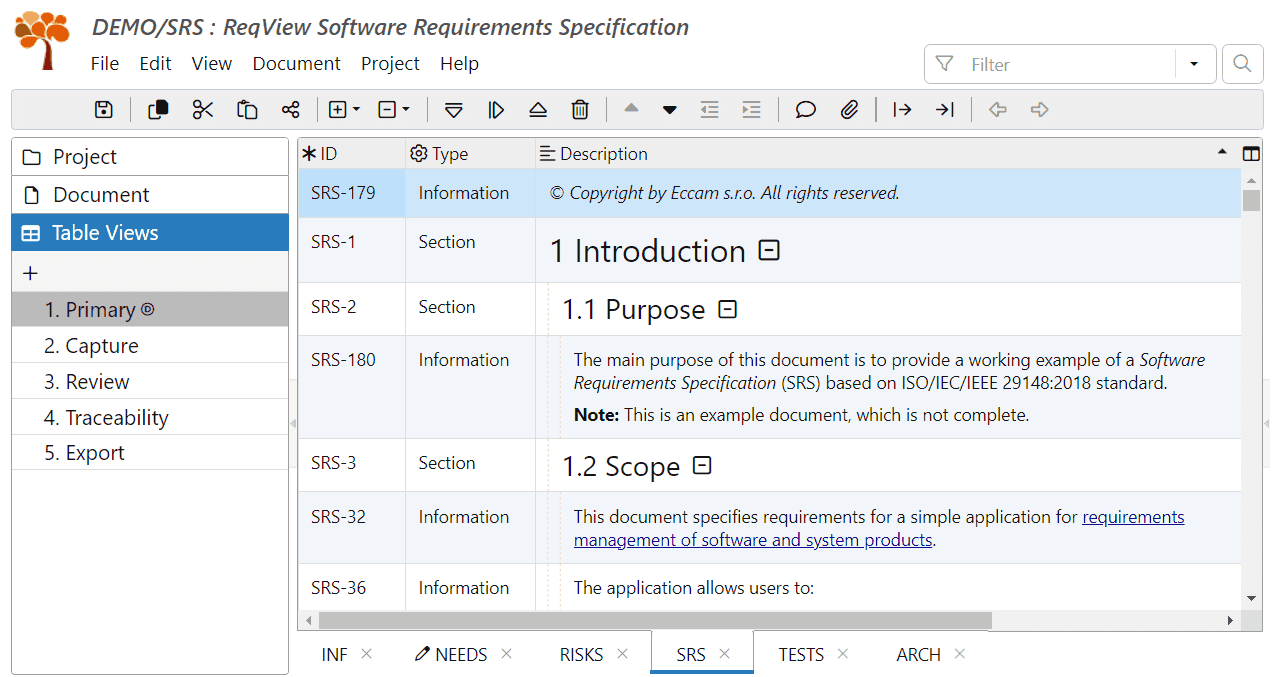
For more information, see Table Views.
Organize Documents in Project Pane
You can organize requirements documents within each project into groups. For instance, group documents by their level in the V-model:
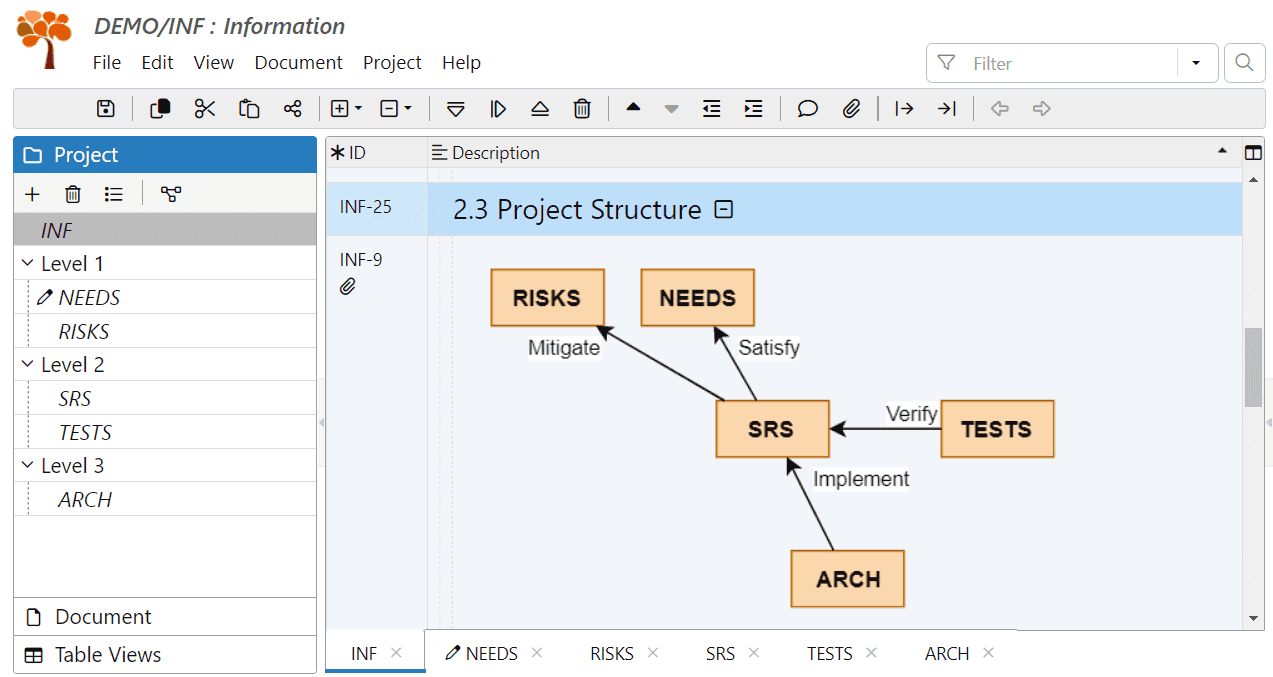
For more information, see Organize Documents.
Edit Attachments in External Application
To view or edit attachment files in the default application set by the operating system, right-click on an attachment displayed in the Description column and select View in External Application or Edit in External Application, respectively.
Attributes Summary Columns
You can create an attributes summary column displaying values of the selected custom attributes:
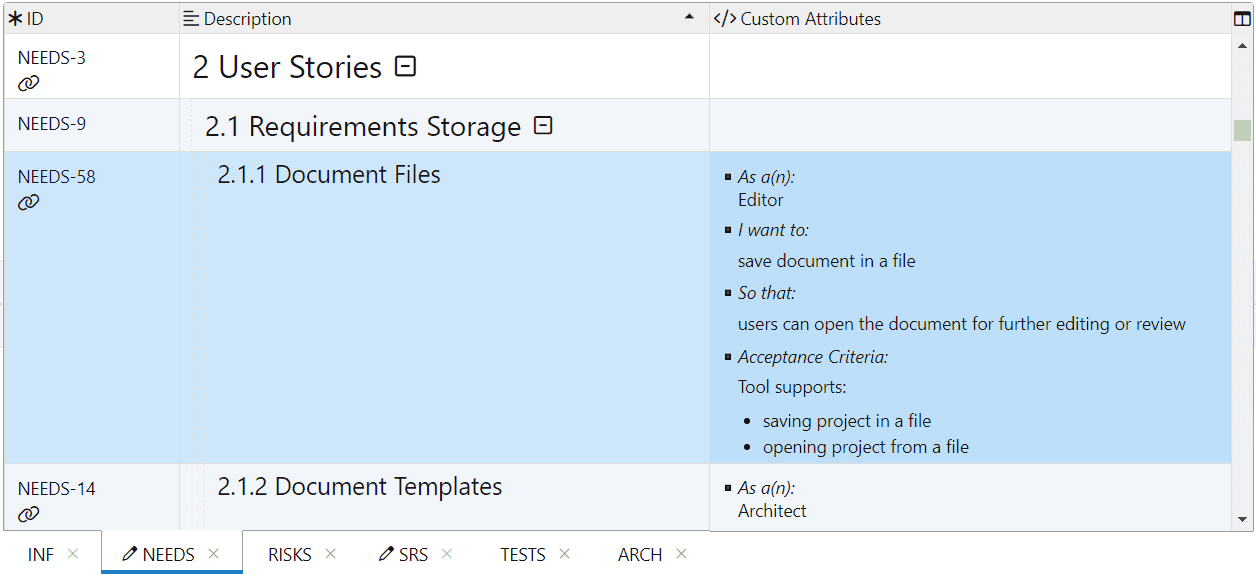
For more information, see Attributes Summary Columns.
Enhanced ReqIF Import / Export
You can import OLE Attachments From DOORS via ReqIF and display them in ReqView. OLE attachments storing an image are converted to image file type and are displayed in ReqView automatically. OLE attachments storing MS Office documents are converted to the corresponding file type (.docx, .xlsx, etc.) and you can display them in MS Office after clicking on the attachment link in the Description column. Other OLE attachments are converted to .ole file type.
You can select Use numeric ReqIF.ForeignID in objects option when you export requirements to Capella or other tools which do not accept full IDs with document ID prefix.
Filter Discussions by Keyword
You can filter all document objects matching a keyword in a discussion. For instance, set the filter to Discussion: "@tom" to match document objects containing the keyword “@tom” in a comment.
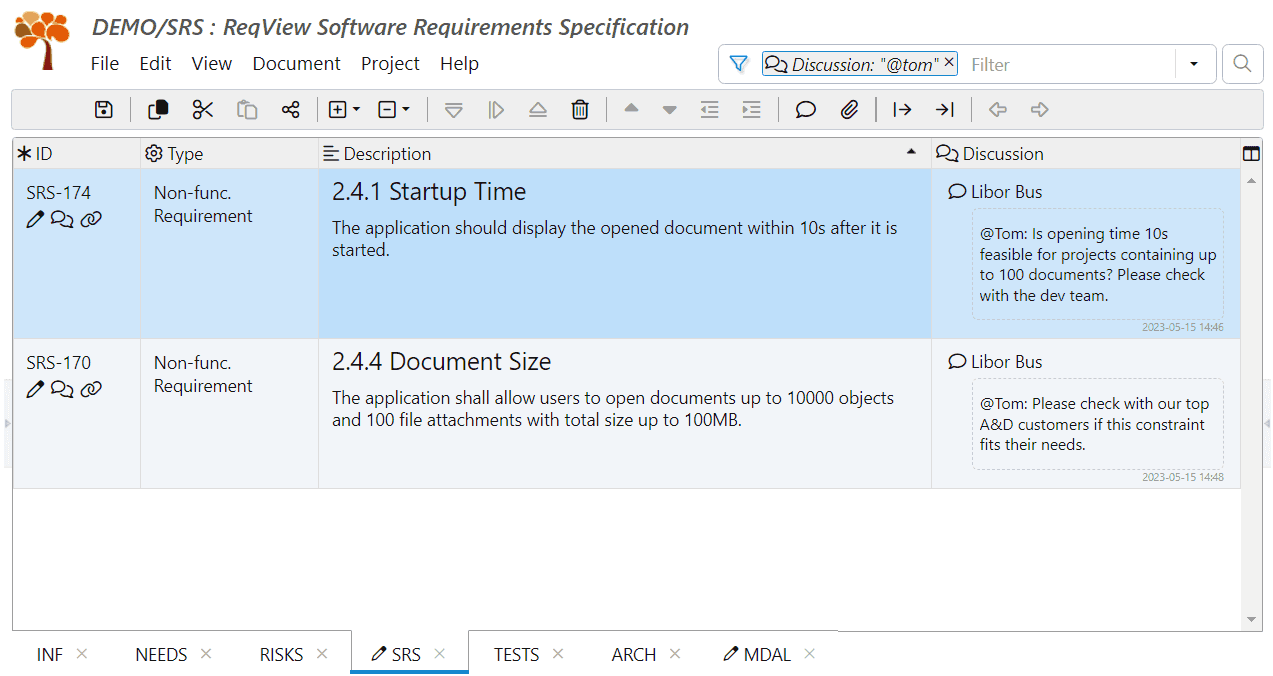
You can use this approach to request a team member to review a requirement. For more information, see Filter Discussion.