ReqView 2.16 — ReqIF Round-trip, Edit Attributes in Pane
Collaborate with customers using another RM tool via ReqIF Stakeholder Request Clarification (SRC) workflow. Edit selected attributes in a pane conveniently.
ReqIF Stakeholder Request Clarification (SRC)
You can collaborate with your customers on Stakeholder Request Clarification (SRC) by exchanging ReqIF packages.
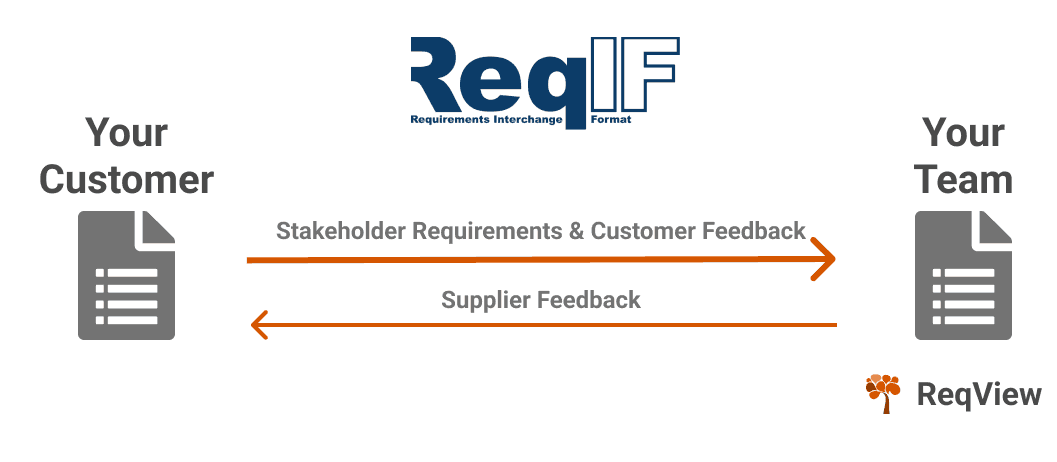
For example, let’s assume that your customer uses IBM DOORS Next Generation (DNG) as the requirements management tool. They create a Stakeholder Requirements Specification and define the SRC attributes CustomerStatus, CustomerComment, SupplierStatus and SupplierComment for exchanging feedback during the SRC process. In ReqView, you can review the stakeholder requirements and update the SRC attributes SupplierStatus and SupplierComment.
1. Export ReqIF from DNG:
The customer exports a ReqIF package containing the specification and shares it with you.
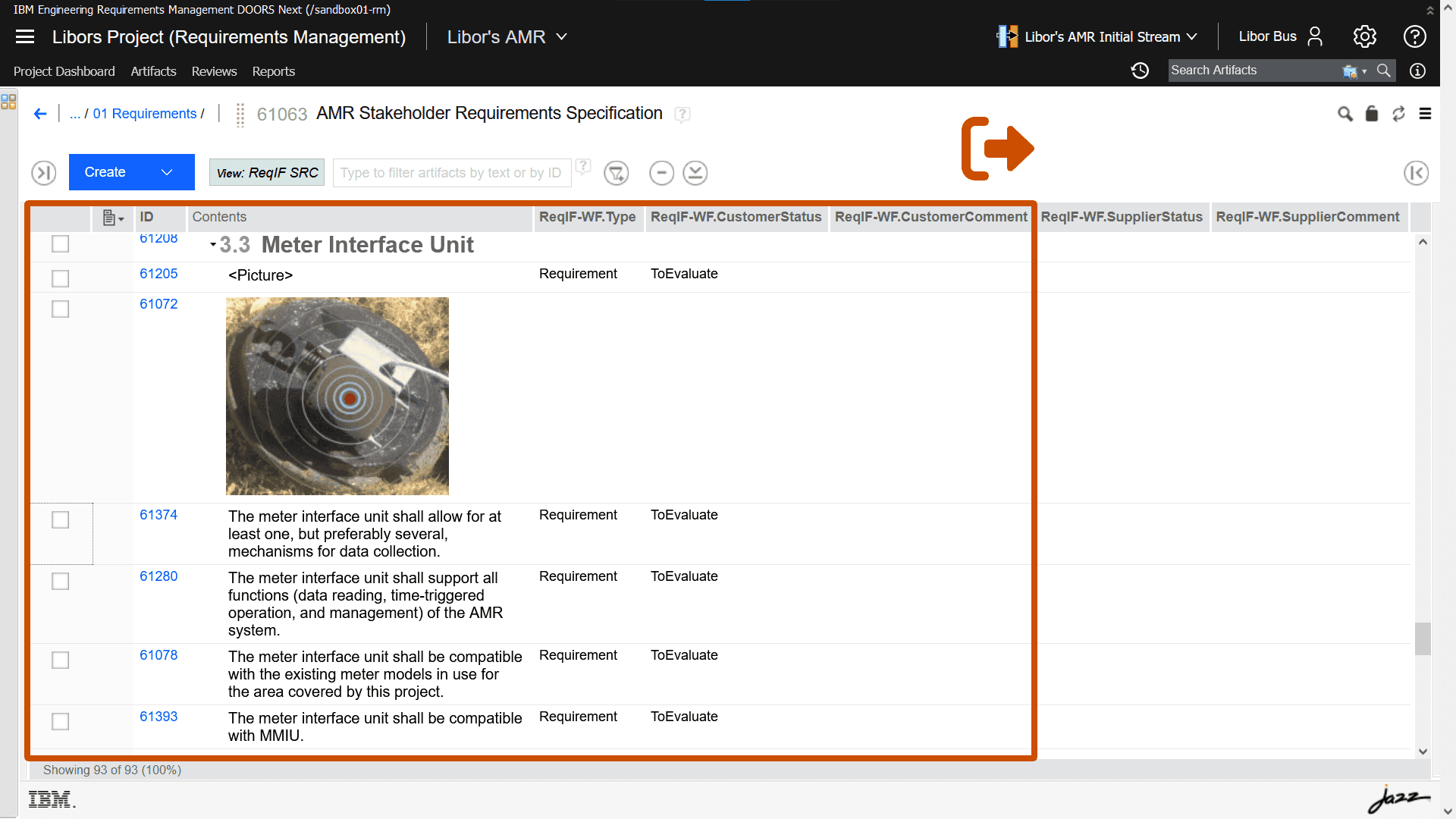
2. Import ReqIF to ReqView:
You import the ReqIF package containing the specification from the customer into ReqView.
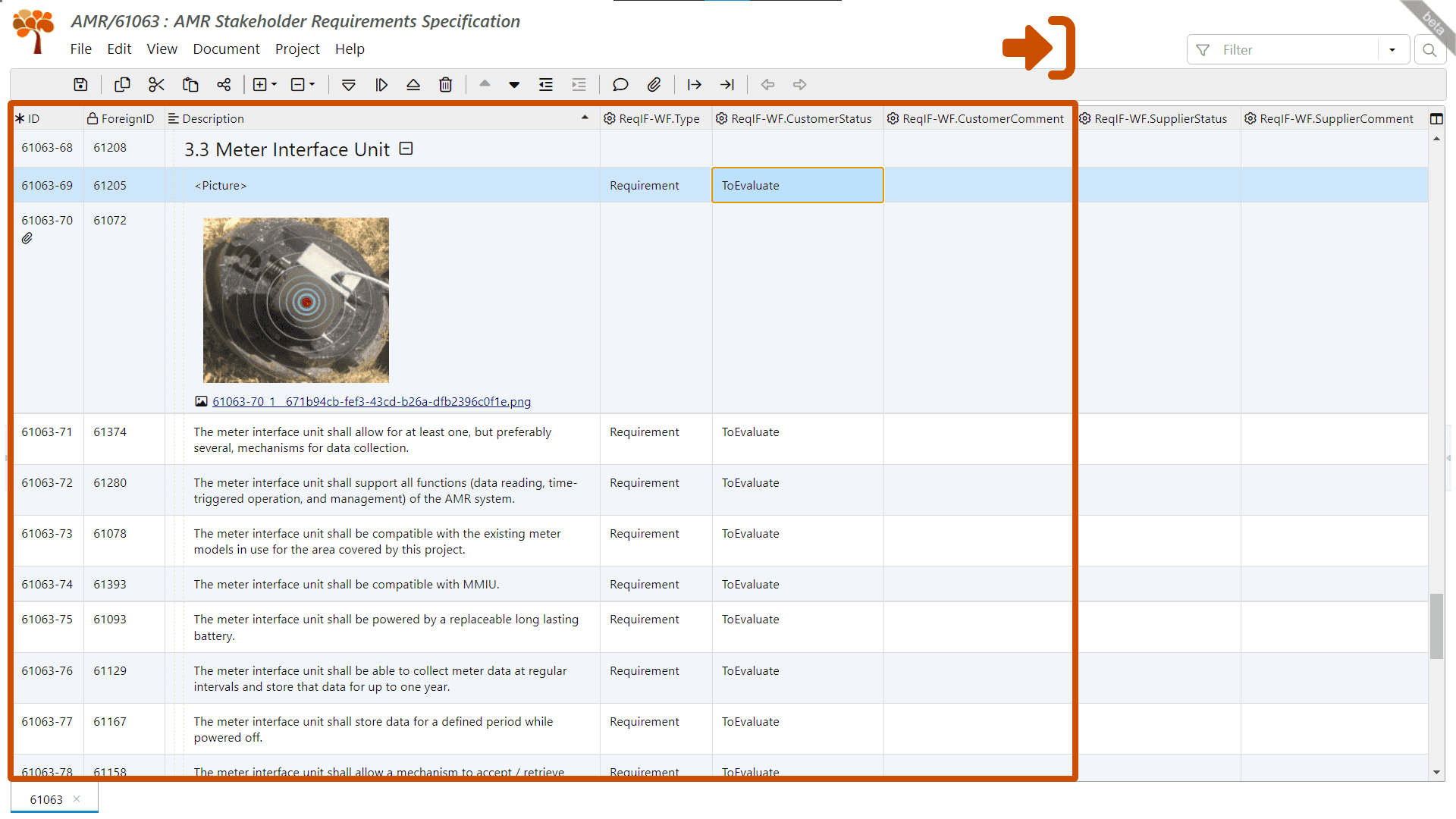
3. Export ReqIF from ReqView:
You export a ReqIF package with the reviewed specification and share it with the customer.
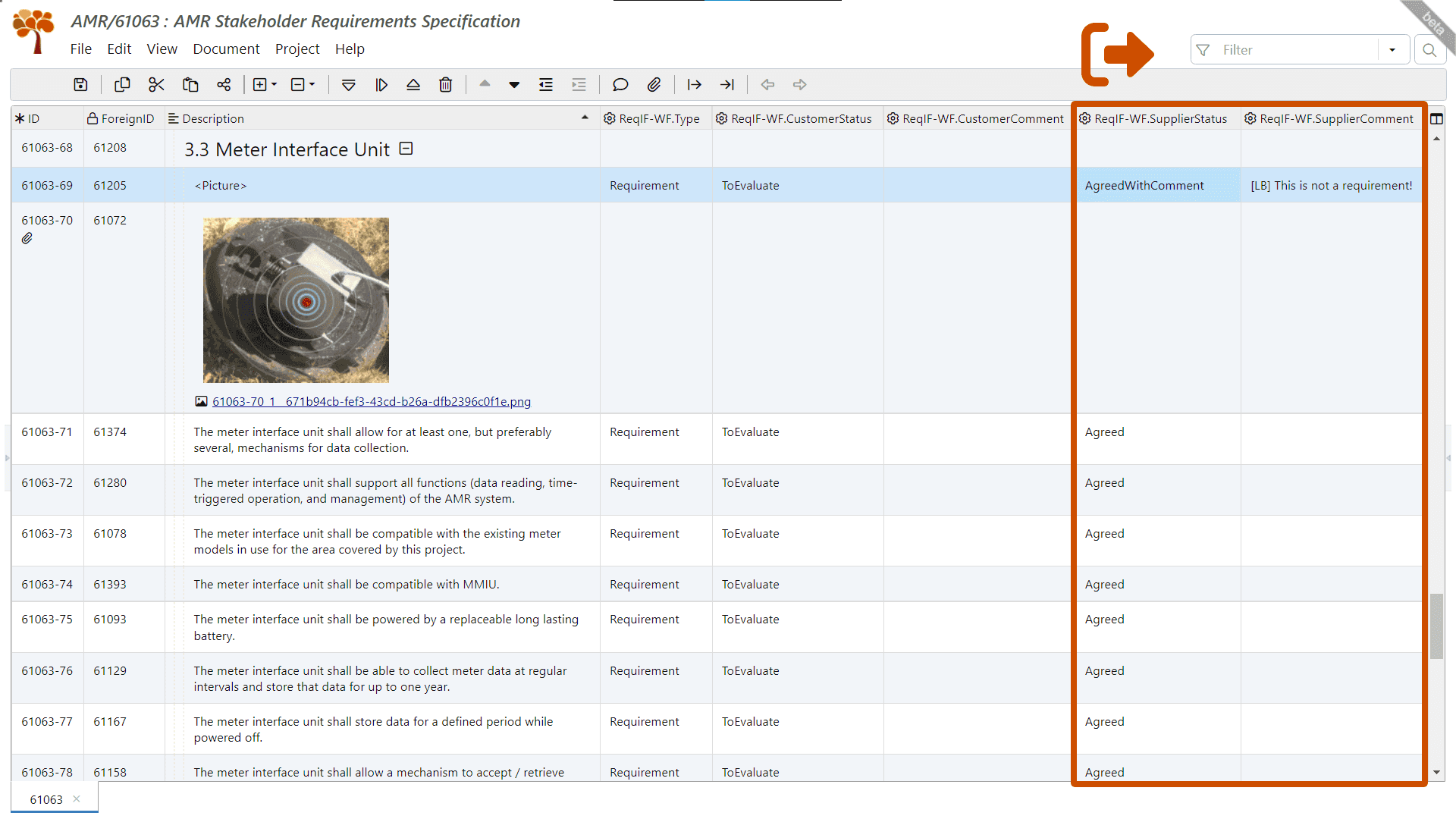
4. Import ReqIF to DNG:
The customer imports the ReqIF package to update their stakeholder requirements with your feedback.
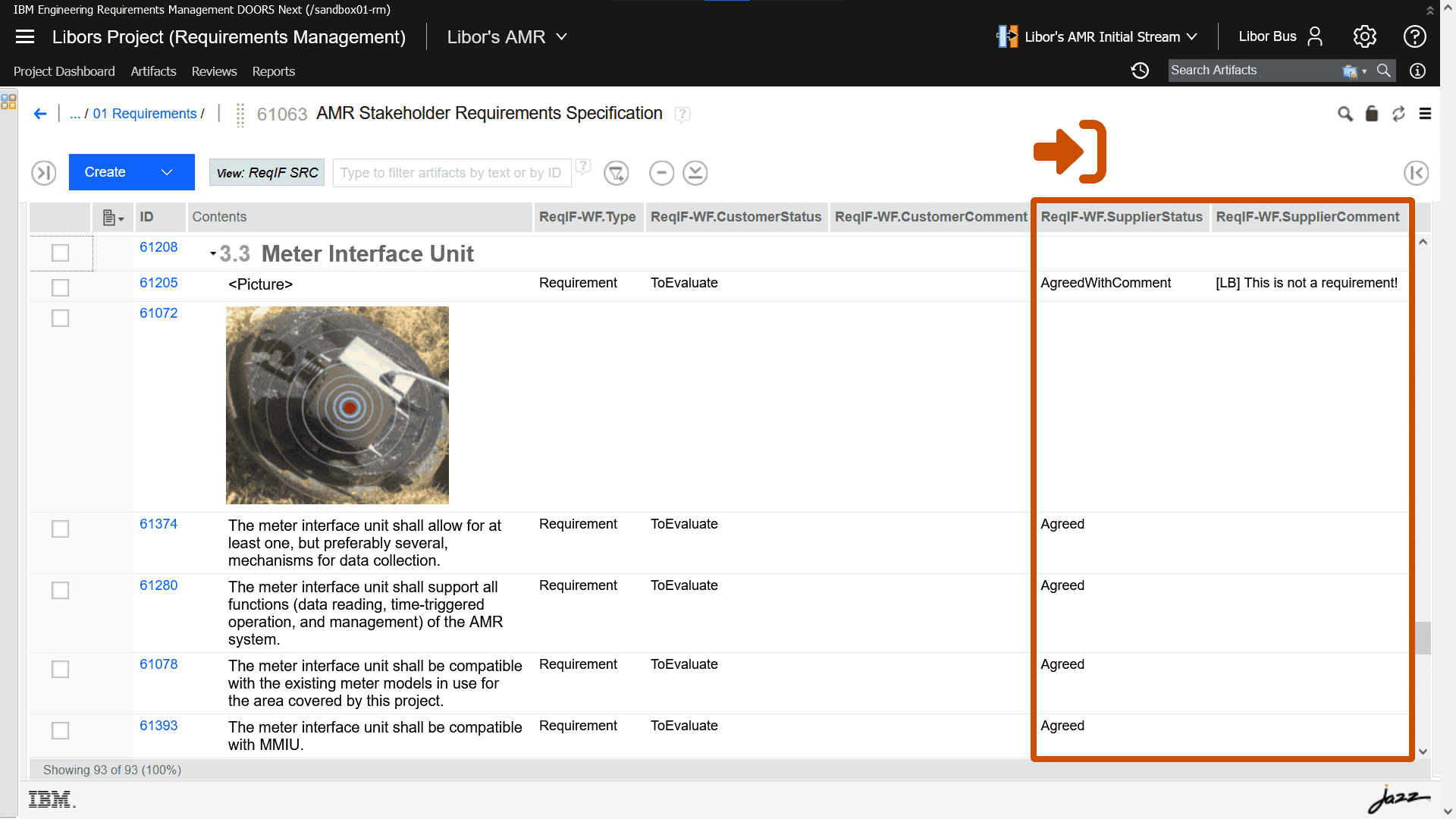
For more information see Workflow for ReqIF Round-trip Between IBM DOORS and ReqView.
Edit Attributes in Pane
Edit attribute values for the current document object in the Attributes pane when the edited attributes are not visible in the table view.
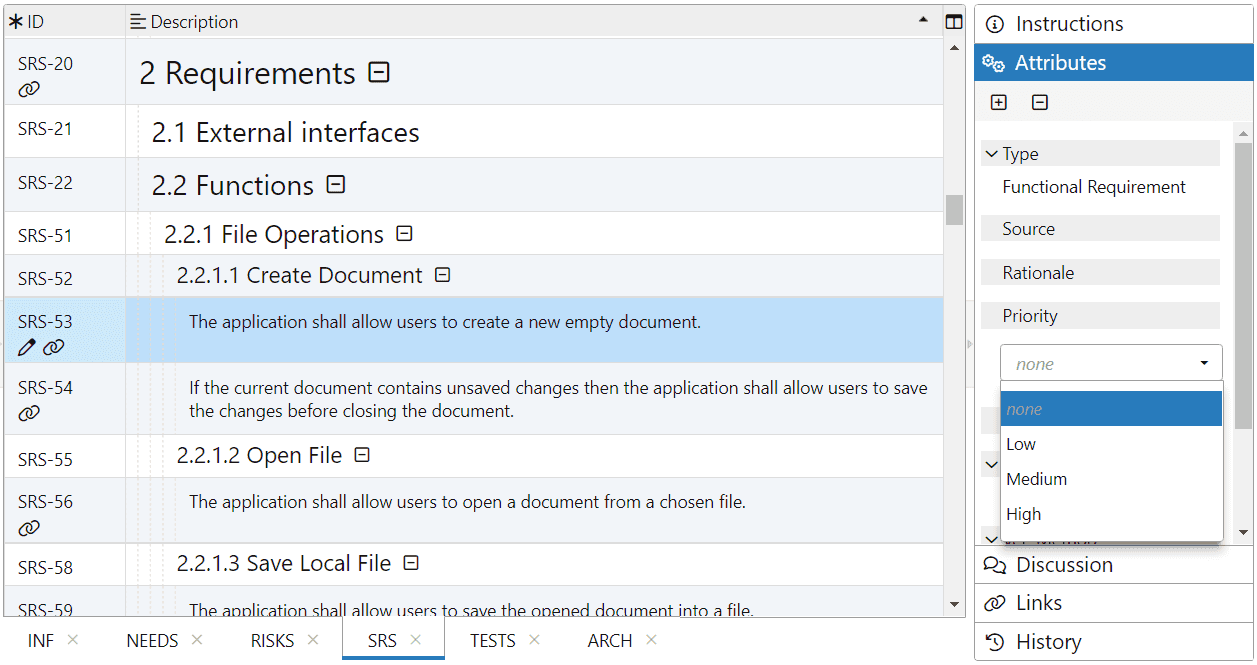
Fetch Jira Links
If you manage test cases and capture their execution results using a Jira test management plugin like Xray or Zephyr, you describe test cases as Test Jira issues that provide information about tests steps such as the action, test data, and expected results. Then, you link Test issues to Story issues to trace verified requirements. Afterwards, create test plans to schedule execution of test cases, capture test results and finally create defects that describe the issues found in failed tests.
To fetch links leading from/to exported Jira issues use $LinkedIssues(<issue_type>) or $Links(<link_type>) value in reqviewAttributes property in the Configure Synchronization With Jira dialog.
For more information see Manage Tests in Jira.
Support for RTL Languages
In the Document Properties dialog, set Use RTL as default text direction to change the writing direction to right-to-left (RTL) when entering new texts in the rich text editor. Text direction of all section headings in the document will also change to RTL. The default text direction for the document is left-to-right (LTR) if this option is not set.