ReqView 2.18 — Export Configurations, Project Groups
Streamline export of documents by sharing export configurations. Improve organization of linked projects by grouping projects. Merge descriptions of requirements imported from Word easily.
Share Export Configurations
ReqView offers a smart solution for exporting documents saving your time and effort. Share export configurations so that any user can reuse them in a few clicks. Export configurations persist all export settings in project configuration files and are loaded automatically when the project is open. To export an document just click in the toolbar and select the configuration name from the dropdown.
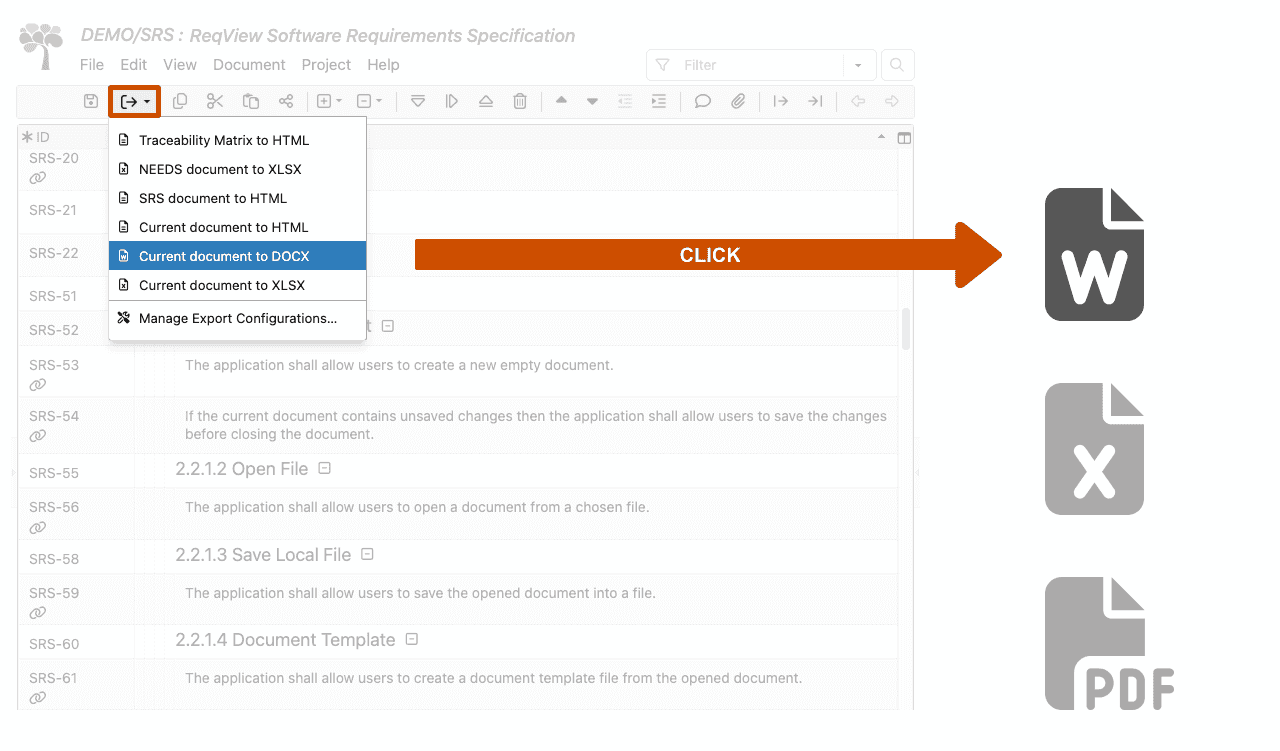
You can manage export configurations in the Manage Export Configurations dialog:
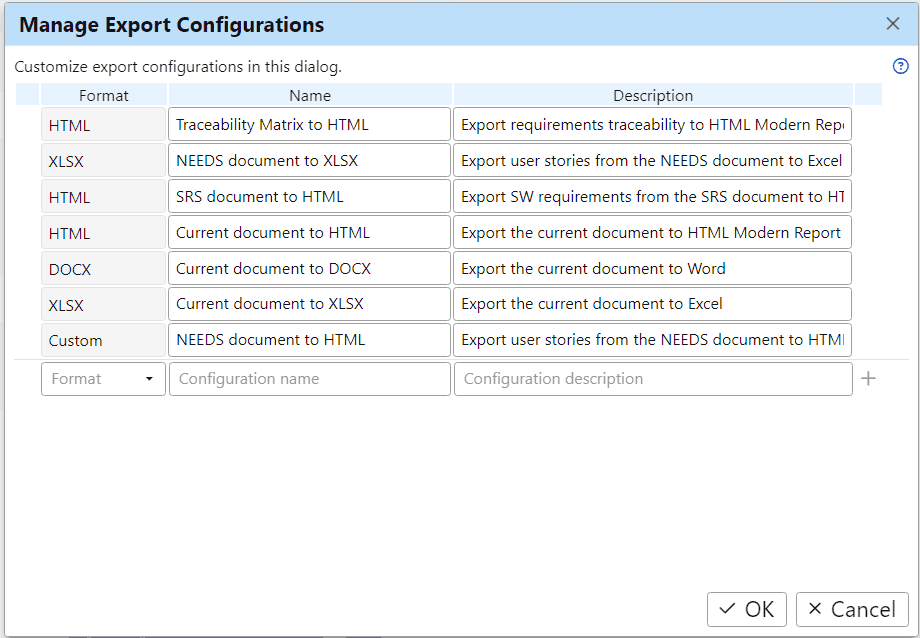
To create a new configuration, choose an export format, enter a configuration name and a short description. Finally, click and define export settings in the Edit Export Configuration dialog:
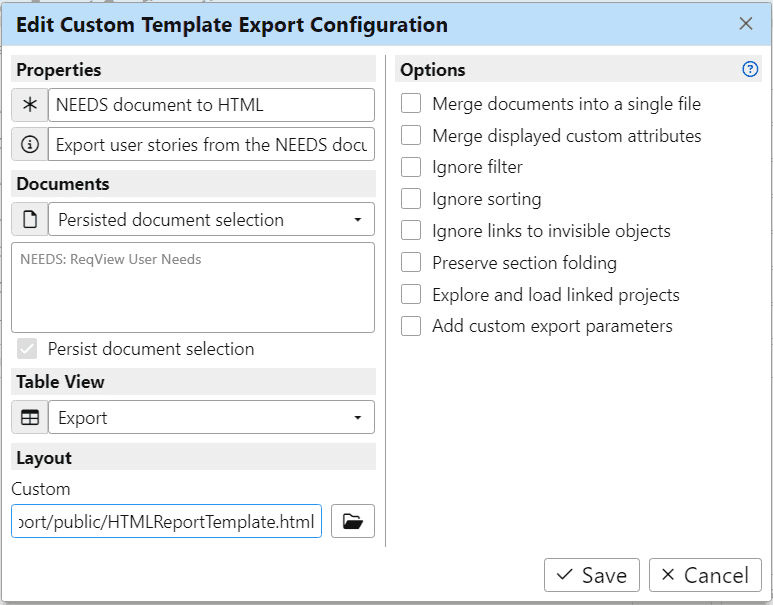
Once you save the project and commit changes to the SVN repository, any user can access these configurations effortlessly.
For deeper understanding how to use export configurations, refer to Export Documents Using Configurations.
Group Linked Projects
You can improve organizations of linked projects in the Linked Projects Pane by grouping projects according to their level in the V-model:
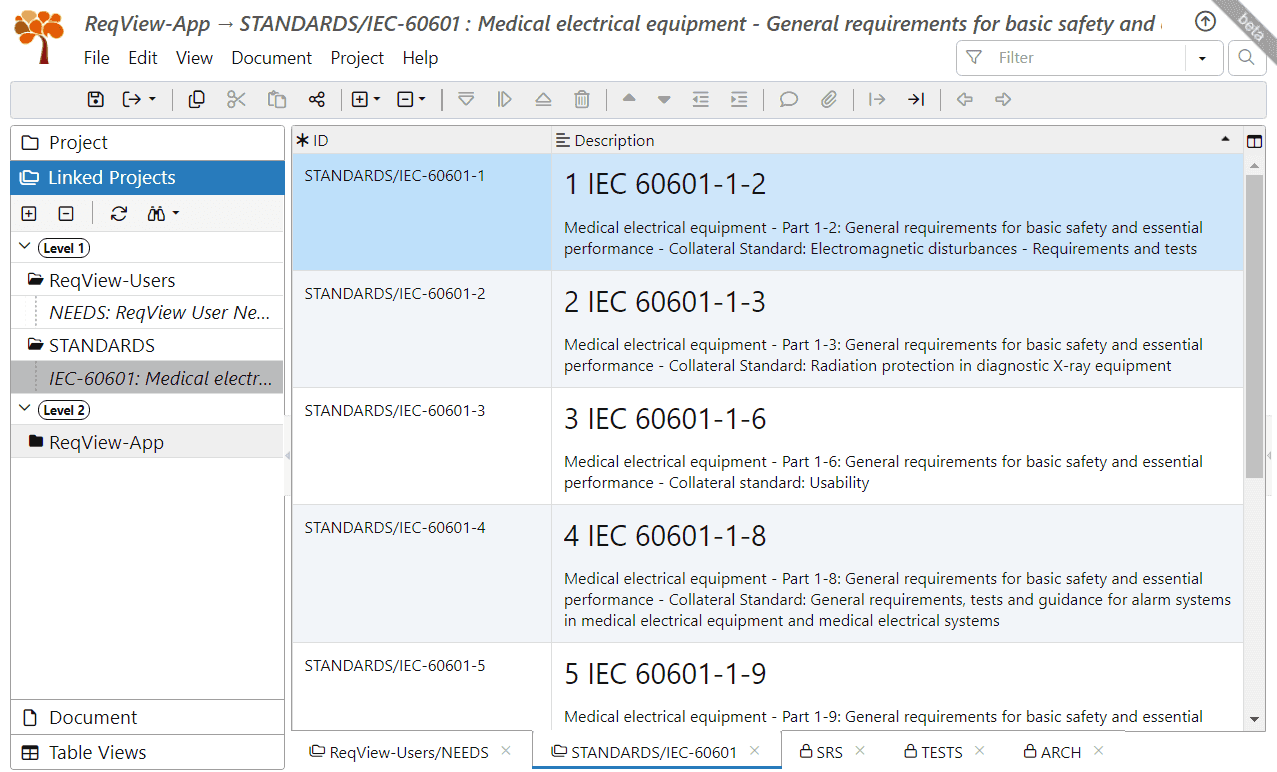
Assigning project into groups is straightforward. When setting up a new project in the Create Project dialog, simply enter a project level and a group name. You can flexibly re-assign a project later in the Project Properties dialog.
Grouping projects by levels offers several benefits:
- You can explore and load indirectly linked projects automatically by clicking on in the Linked Projects pane toolbar and selecting Explore Upstream or Explore Downstream.
- You can load or unload all projects in a project group at once by selecting Load All or Unload All from the group menu in the Linked Projects pane toolbar.
- You can explore and load indirectly linked projects automatically when exporting end-to-end traceability reports by enabling Explore and load linked projects option in the Export dialog.
For comprehensive guidance, explore Manage Linked Projects.
Merge Requirements
A typical challenge related to import of requirements from a Word document is that some requirements are described in multiple Word paragraphs. To resolve this issue, merge descriptions and links of sibling requirements by clicking Edit and Merge Objects.
For more information, see Merge Objects.