ReqView 2.15 — Link Projects, Reuse Requirements, Update From ReqIF
Split and link projects to reuse requirements in several products. Update ReqView documents imported from ReqIF files. Import requirements from other RM tools iteratively.
Manage Linked Projects
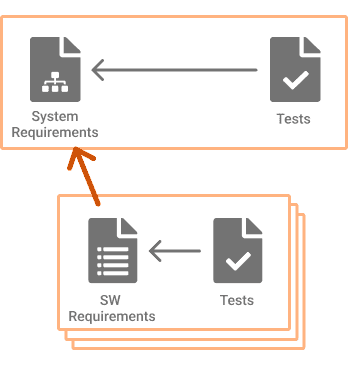
Split projects and link requirements between ReqView projects to reuse requirements across projects.
To connect projects, click Project, mouseover Linked Projects, select Connect Folder or Connect File, and select the path of a linked project.
To display linked projects, click View, mouseover Left Panes, and select Linked Projects pane, or press CtrlAltO. You can load a linked project and display its documents and outgoing traceability links leading to other projects. To load or unload a linked project, double click on its ID or click button and select Load or Unload from the menu.
To display a document from a loaded linked project, click on the document ID in the Linked Projects pane.
You can create, edit, delete, view, and navigate links to linked projects similarly as within a single project, see Requirements Traceability Links.
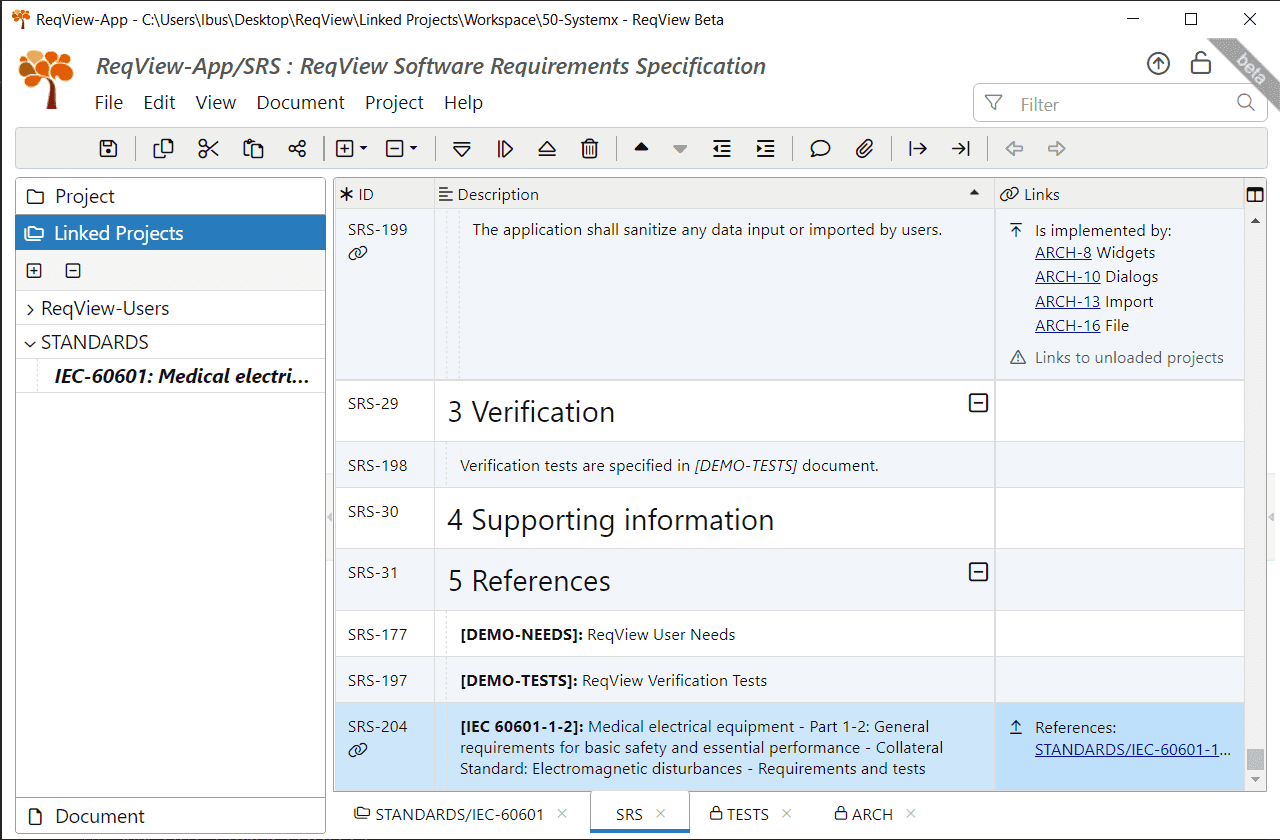
To edit a linked project in another application window, open the Linked Projects pane, click button and select Edit from the menu.
To display saved changes from the linked projects in the main project, you need to reload the project. Click Project and select Refresh Project, or press CtrlR.
To disconnect a linked project from the main project, open the Linked Projects pane, click on the right of the linked project ID, and select Disconnect from the menu.
Reuse Requirements
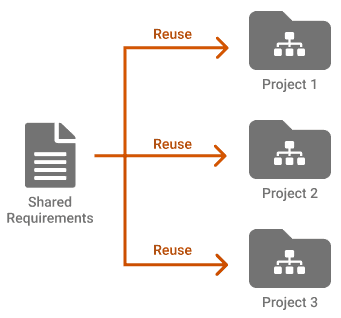
Save your effort by reusing requirements and other information across your projects.
Extract shared documents into linked projects. Then link product requirements to the single source of truth stored in a linked project.
For example, share:
- external source documents
- regulatory standards
- SW / HW requirements and tests
Update Documents From ReqIF Files
Update ReqView documents from ReqIF files iteratively. For instance, import and update stakeholder requirements from an OEM customer using another RM tool.
To update a document from a ReqIF file, click File, mouseover Import, and select ReqIF Package. In the file picker dialog, choose an imported ReqIF file (.xml, .reqif, .reqifz or .zip). Finally, click OK to confirm the Configure ReqIF Import dialog. ReqView importer then updates the document using persisted ReqIF metadata. They describe the necessary IDs, types, etc. to match documents and objects during successive imports.
Note: You can update ReqView documents imported from ReqIF using ReqView v2.15 and later. Please contact us if you need help with updating documents imported from ReqIF with ReqView v2.14.
Export DOCX Sections
Insert content controls ReqView.document.exportSection[<sectionId>] or ReqView.document[<docId>].exportSection[<sectionId>] in your DOCX templates to place selected ReqView document sections at pages with settings (size, orientation, headers, footers, ...). In your custom HTML template use exportOption helper with "exportSection" parameter to output selected ReqView document sections with custom layout and style.