ReqView 2.4 – Floating License
We have released ReqView 2.4.0 supporting floating license model. It also introduces several improvements, such as filtering of numeric and text attributes.
Floating License
We have introduced a new licensing model allowing enterprise customers to easily share ReqView licenses in a team.
License Server
The floating licenses are served by ReqView License Server deployed on-premises or in cloud. We support Windows and Linux native environments and docker on Linux.
A license administrator can use simple administration web interface of the ReqView License Server to check the current number of available floating licenses, list of checked-out floating licenses and see the log of server events.
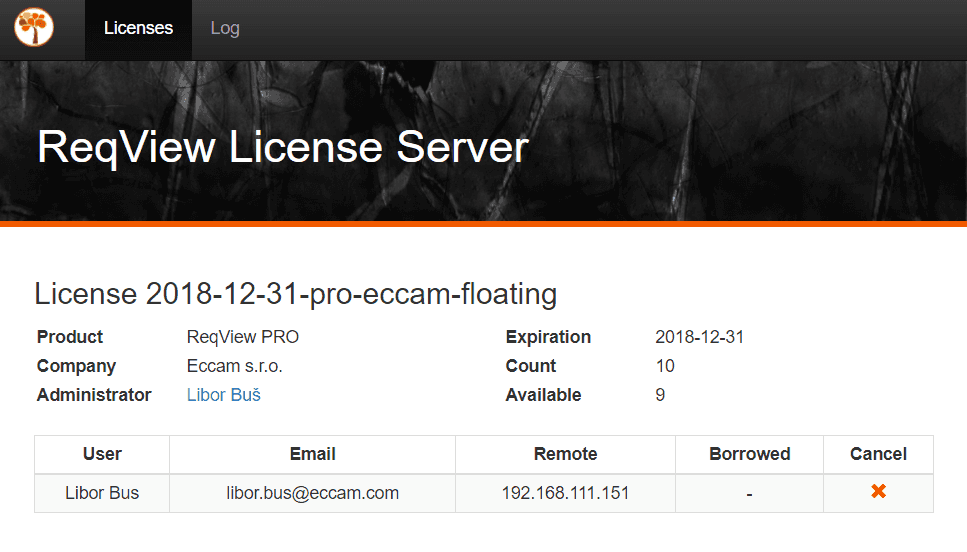
The license administrator can also manually cancel any license checkout, e.g., when a user opens ReqView and leaves his PC locked for a longer period.
Client Floating License
You can activate a client floating license provided by the license administrator from Help > Import License Key menu.
If you plan to work with ReqView offline you can borrow a floating license for 1 day up to 2 weeks using ReqView menu Help > Borrow Floating License. You can return the borrowed floating license by ReqView menu Help > Return Borrowed License.
Filtering Enhancements
Enhanced filtering of document objects enables new use cases such as filtering requirements by numeric estimation, costs, deadline date, substring or a regular expression.
Numeric Filter
You can set a filtering condition by choosing a numeric (int, real and date) custom attribute from the suggestion list and entering a condition using one of <, >, <=, >=, = numeric operators.
For instance:
[Story Points => 5]— filters only document objects with estimation set to at least 5 story points,[Costs < 1000]— filters only document objects with costs lower than $1000,[Deadline >= 2018-06-30]— filters only document objects with deadline set to June 30, 2018 or later.

Text Filter
You can set a filtering condition by choosing a text (string, xhtml) attribute or a template column from the suggestion list and entering a "substring" or /regular expression/ condition.
For instance:
[Text: "will"]— filters only document objects with text description containing substring “will”,[Text: /\Wwill\W/]— filters only document objects with text description containing the word “will” (case insensitive),[Satisfies: "NEEDS-13"]— filters only document objects with Satisfies template column containing “NEEDS-13”.
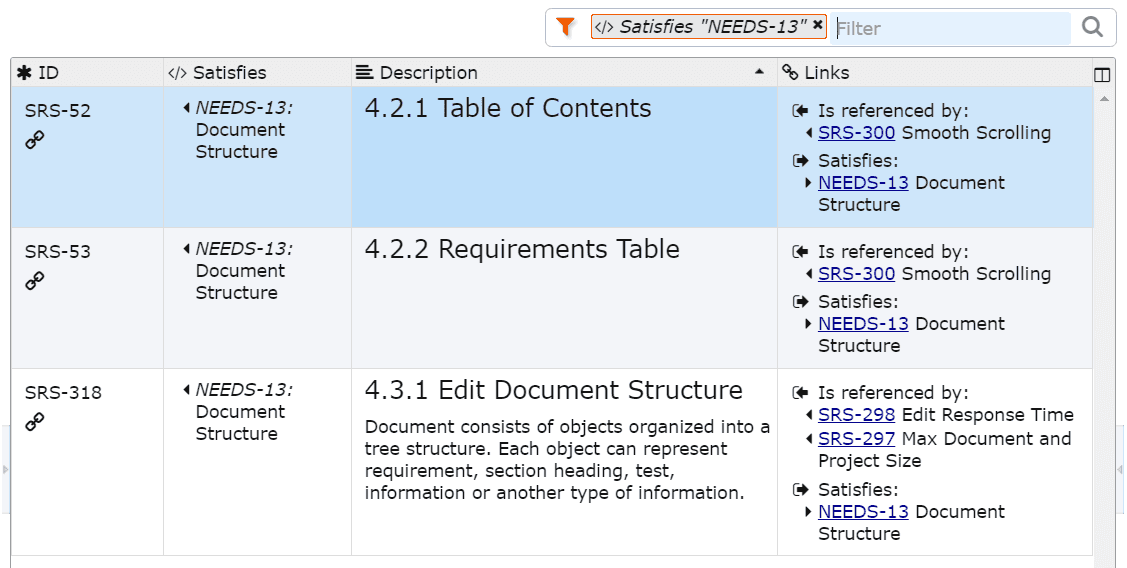
Other Enhancements
Details of Deleted Objects
You can enable Edit > Preferences > Show details of deleted objects option to display the objects marked as deleted with full details (same as in 2.3 and older versions). If this option is disabled then only the first line of text is displayed and all other details of deleted objects are hidden:
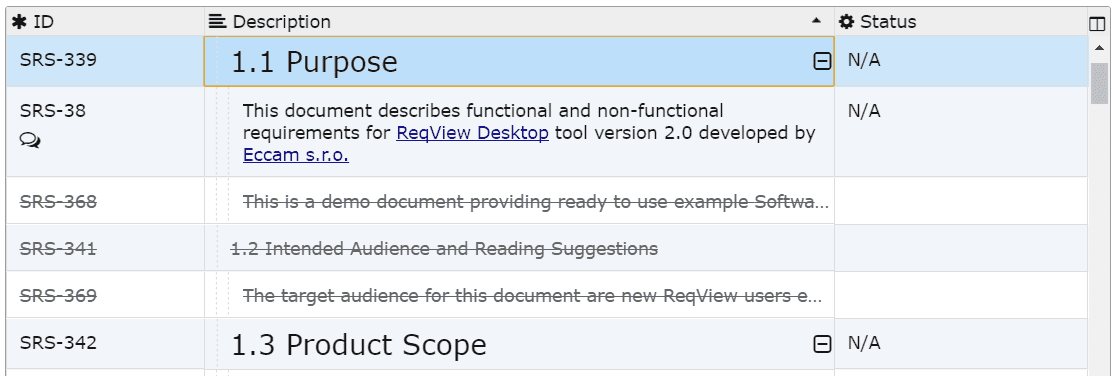
Edit Links to Read-Only Documents
We have introduced a new and improved approach to editing traceability links based on storing link change records only in the history of the link source.
The main advantage of this approach is that you can create, edit or delete traceability links leading to upstream documents without enabling Exclusive Edit Mode for the link target document, which is possibly being edited by another user.
The drawback of this approach is that updates of traceability links are only displayed in the history of the link source object.