ReqView Beta 2.1.M1 – Document Exclusive Edit Mode
We have just released beta introducing <em>Document Exclusive Edit Mode</em> and <em>Advanced Filter</em> features. This beta also contains significant performance optimization for editing large documents with thousands of objects.
Document Exclusive Edit Mode
Multiple users can now exclusively edit different documents in the same Project Folder at the same time. If you open a Project Folder then all project documents are read only. You can switch the current document into Exclusive Edit Mode by Project > Start Editing Document. Then you can modify it and until you leave Exclusive Edit Mode by Project > Finish Editing Document no other user can change the document. Other users can update their local document version by changes saved into the Project Folder by either Project > Refresh Project or by Project > Refresh Document.
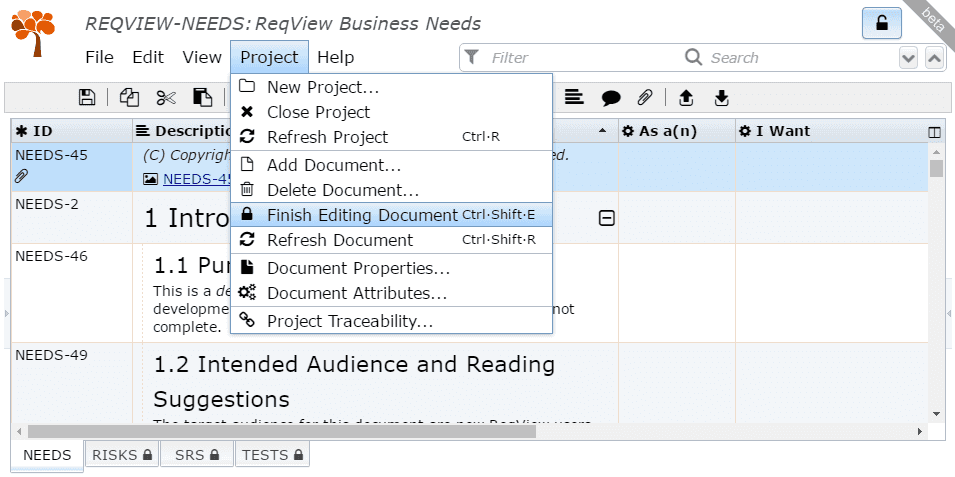
If you share a Project Folder on your intranet then you can enable document Exclusive Edit Mode only when you are connected to intranet and the project folder is available. If you disconnect from your intranet you can still edit the document offline and leave document Exclusive Edit Mode after you connect again.
Note that if you are offline you should not close a project with a document in Exclusive Edit Mode because the Project Folder might stay in an inconsistent state which you would need to resolve manually by deleting unused lock files.
We have changed the behavior of project save options to allow better sharing projects using Exclusive Edit Mode. Save View option will save your current view for all project documents. If you do not set Save View option then your view is persisted only in the local application storage until you close the project. Save History option will save history of changes. You can not change Save History option for saving changed documents into a shared Project Folder. If you need to change the way how history is saved you can save the project into a new Project Folder or Project File.
Important note, please prevent opening a Project Folder by more users using different version (i.e., 2.0 and 2.1 beta) at the same time!
Advanced Filter
You can now filter combination of several conditions using AND, OR and NOT logical operators (in DNF) according to following rules:
- Filter can consist of one or more logical clauses joined by logical OR. The filter matches an object if ANY clause is valid for the object.
- Each logical clause can consist one or more conditions. A clause is valid for an object if ALL conditions are valid.
- Any logical condition can be negated by logical NOT operator.
- Each logical condition is valid if ANY of the provided values match the condition criterion.
For example, you can use following filter [As a(n): Editor][I Want: open | save] OR [As a(n): Architect][I Want: create] to match all user stories in which an editor can open or save or an architect can create.
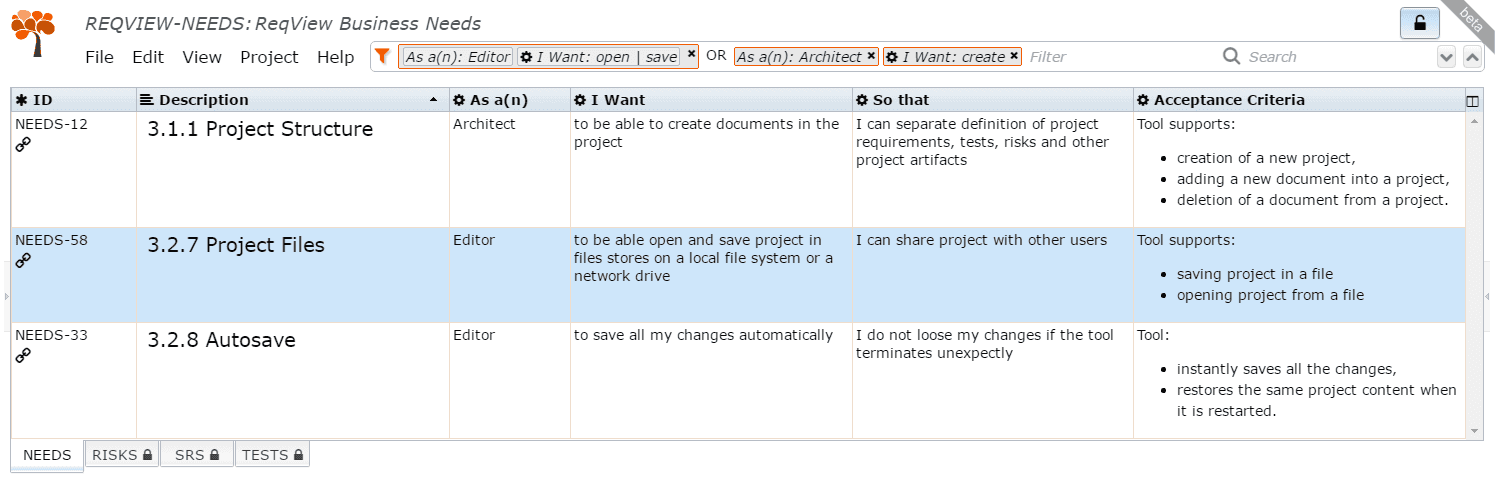
This feature is extremely useful for filtering requirements assigned to different projects, releases, etc. Assume that you setup a custom multi-value enumeration attribute project and assign its value "General" to all requirements which are part of the general platform, and assign values "Project1", "Project2", "Project3", ... to project specific requirements. You can then easily match all requirements which are related to a specific project (e.g. Project1) by either [Project: General | Project1] or by [Project: General] OR [Project: Project1] filter.
Performance Optimizations
We have optimized display of the Requirements Table to render only small "window" around the part of document visible on screen. This boosts rendering performance by order of magnitude and allows to edit even large documents consisting of thousands of objects without noticeable delays.