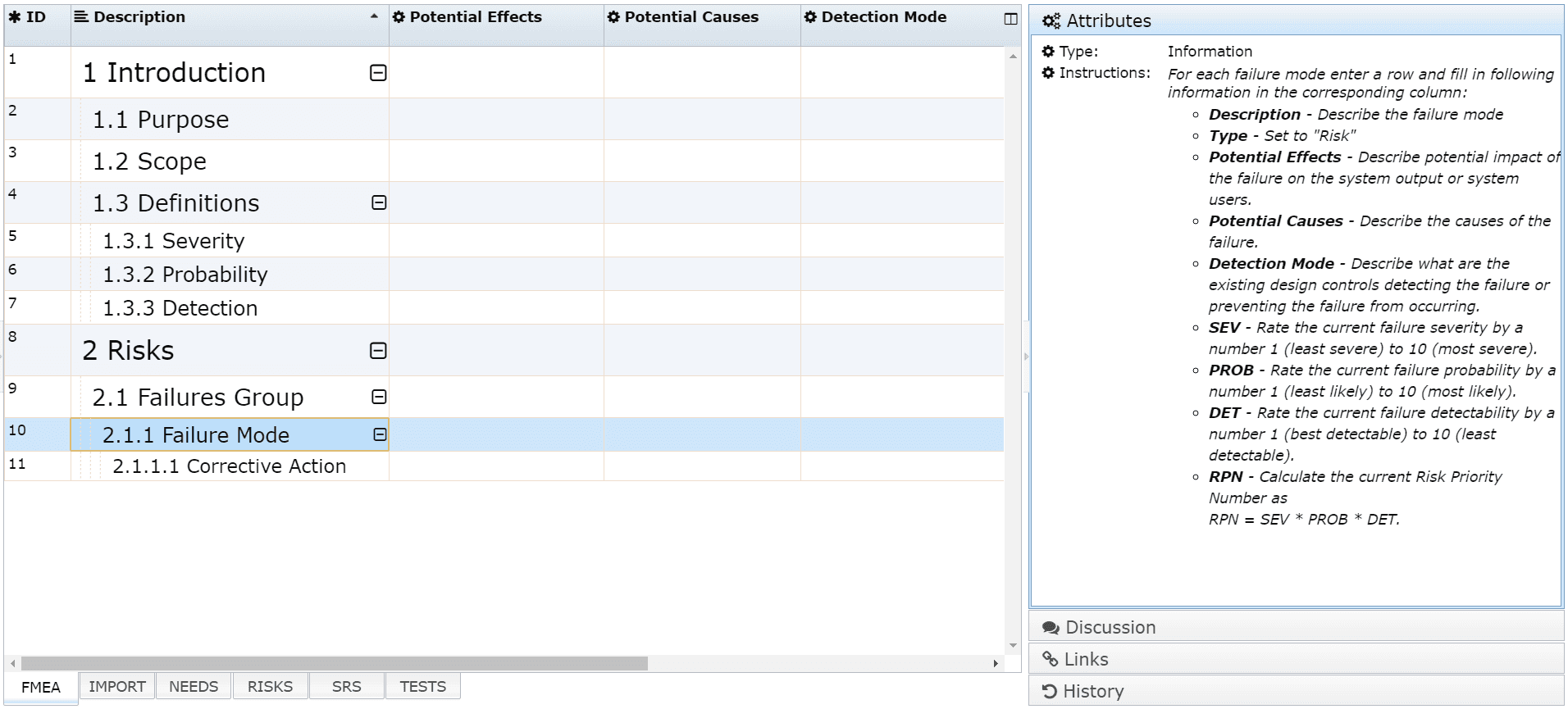ReqView Beta 2.1.RC1 — Traceability Improvements
Check the first release candidate for version 2.1 with which you can Edit Links, Copy object with Links, Show Link to Parent, Import Changes from CSV and create new documents from a Failure Mode and Effects Analysis (FMEA) Template.
Edit Traceability Links
When you created a traceability link between objects the only way how to change its type or direction was to delete it and create a new link. There is now an easier way how to reverse a traceability link or change its type directly from the link context menu:
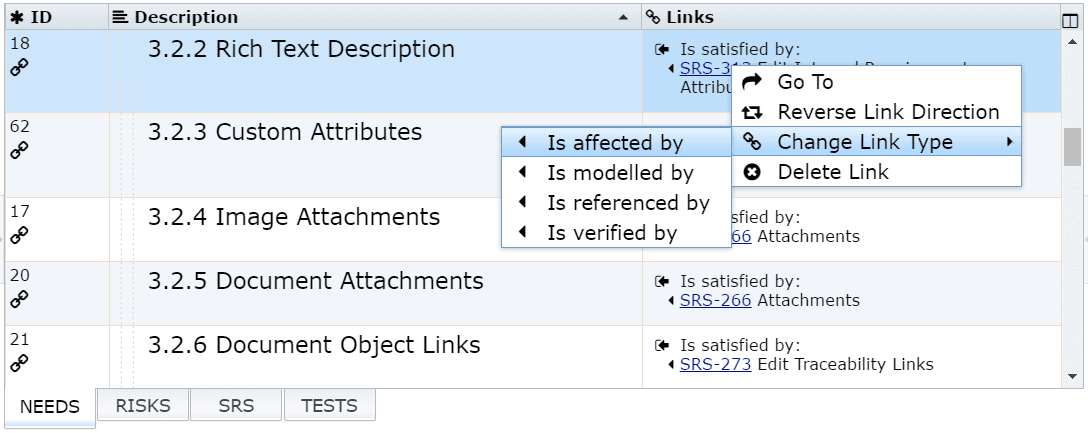
Copy Object with Links
When you copy an object you can now check Copy Links or Link to Origin options to propagate traceability links from the origin to its copy.
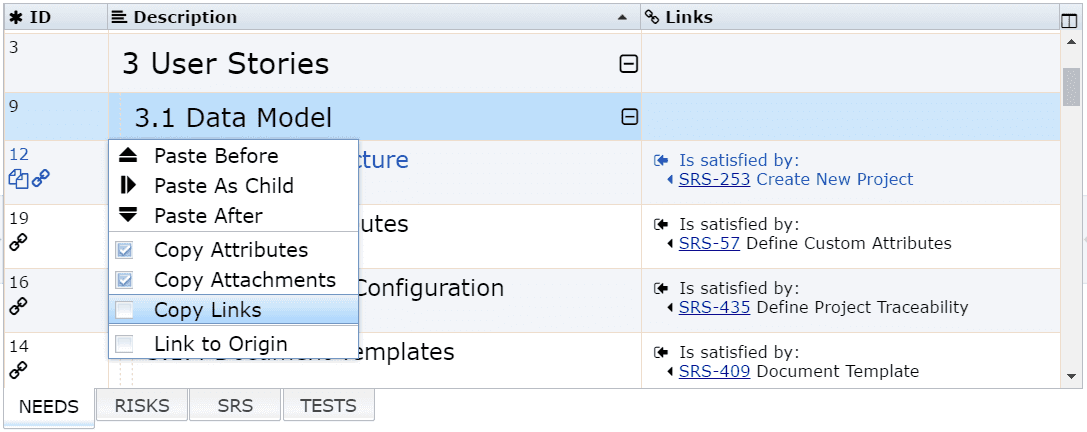
Copy Links
If you check Copy Links then then the copy will be linked to the same objects as the copied origin. If you delete a link from the copied origin then the copy will stay unchanged. If you link the copied origin with another object then you will see this link only in the origin and not in the copy.
Use this option if you want to instantiate a new copy of a template object with duplicating all its traceability links so that you do not need to manually link the copy with the same objects as the origin.
Inherit Links from the Origin
If you check Link to Origin then the application will internally link the copy to the copied origin. You can then show or hide the links inherited from the origin by checking View > Origin Links menu. The main difference comparing to Copy Links option is that if you delete a link from the copied origin then it will disappear also in the copied object. If you link the copied origin with another object then you will see this link in the copy.
For example, if you copy object NEEDS-12 to a new object NEEDS-63 with Link to Origin options you will see in Links column the origin object and all its traceability links:
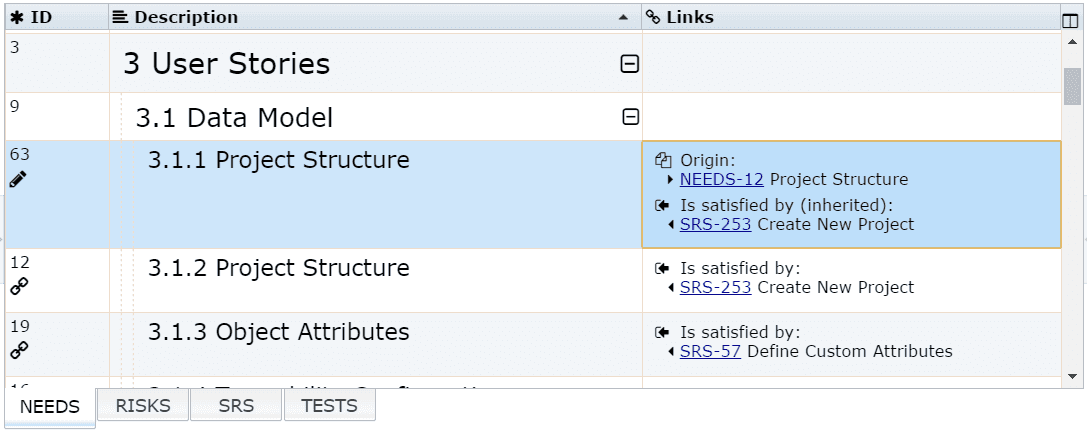
Use this option if you want to instantiate a new copy of a object and have an option to trace the copy to the same linked objects as the origin. For instance you can clone a system requirement into several project requirements stored in separated documents and you want to see for each cloned project requirement the current traceability links of the original system requirement.
Show Link to Parent
You can now check View > Parent Link menu to display or hide for each object a link to its parent in the document structure.
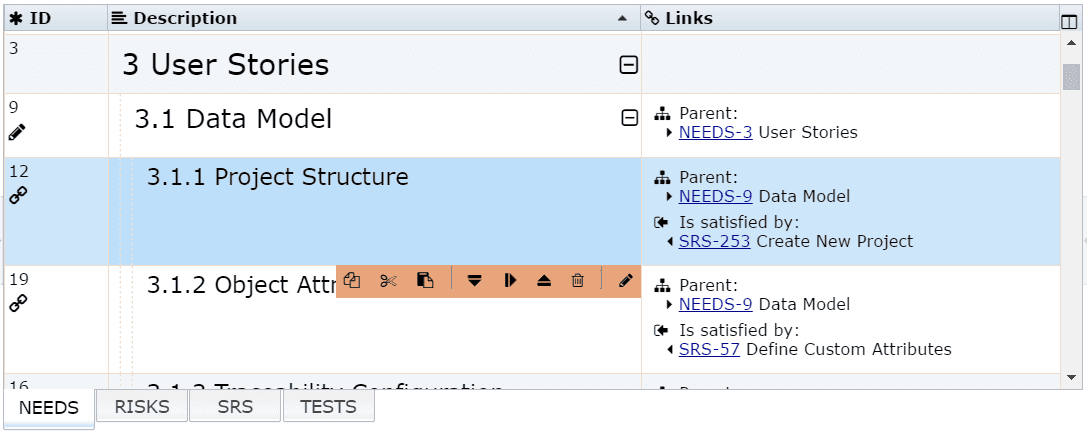
Import Changes from CSV
You can now easily update attributes of more objects from a CSV by File > Import > CSV File > Update Document menu. The CSV file should contain column id and then for each updated attribute a separate column with heading equal of attribute identifier (e.g. heading, text, status, ...), see following picture:

Use this feature for instance to update status of tests (failed or passed) or FMEA rating of project risks stored in other applications.
FMEA Document Template
When you create a new document you can choose Risks template to create document describing potential project risks using Failure Mode and Effects Analysis (FMEA):