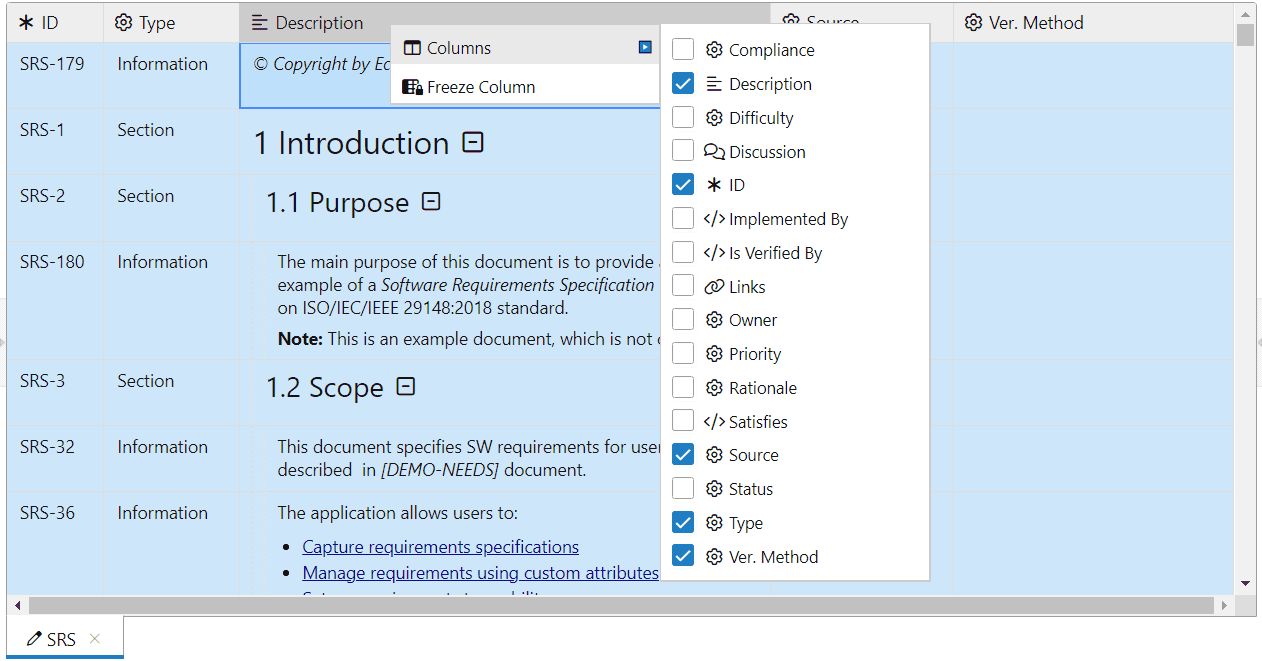ReqView 2.20 — Git History and Baselines
Browse Git history and manage project baselines using Git with ease. Mark comments with change proposals as resolved. Display SVG and MathML attachments. Enable a new grid component to use context menus and freeze columns in table views.
Browse Git History
We have enhanced the ReqView integration with Git version control system to streamline using the Git history. Now, we introduce powerful Git History dialog displaying a list of Git commits for the current ReqView project, sorted by time:
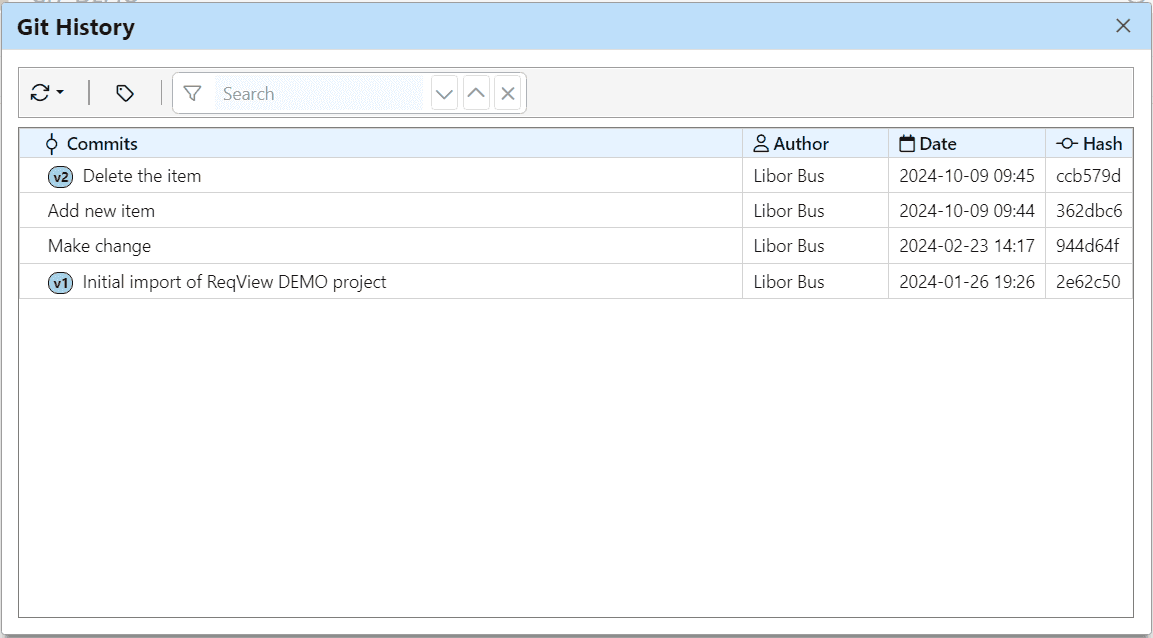
To open the Git History dialog select File > Git > History. In the dialog, you can:
- Browse Git commits
- Search a keyword in the Git history
- Refresh the displayed Git history
- Open the selected Git commit in a new read-only ReqView window
- Compare two Git commits in a new ReqView window
For more information, see Collaborate via Git > Git History > Browse History.
Manage Git Baselines
Manage baselines of ReqView projects in the Git History dialog easily. You can identify project baselines as tagged Git commits marked by tag names in the Commit column. In the dialog you can also:
- Create a Git tag for a selected commit.
- Filter the Git history to show only tagged commits.
- Display information about a selected Git tag.
- Delete a Git tag.
For more information, see Collaborate via Git > Git Baselines > Manage Baselines.
Resolve Comments
Improve the requirements review workflow by marking change proposals as resolved. First, filter all requirements with unresolved change proposals. Then, for each requirement:
- Open the Discussion pane.
- Review the comment on the change proposal.
- Update the requirement as needed.
- Mark the comment as resolved.
For details, see Manage Requirements Changes > Review Change Proposals.
Preview SVG and MathML Attachments
Preview vector images stored in SVG files (.svg) and mathematical formulas stored in MathML files (.mml) directly in the Description column and in the Preview dialog:
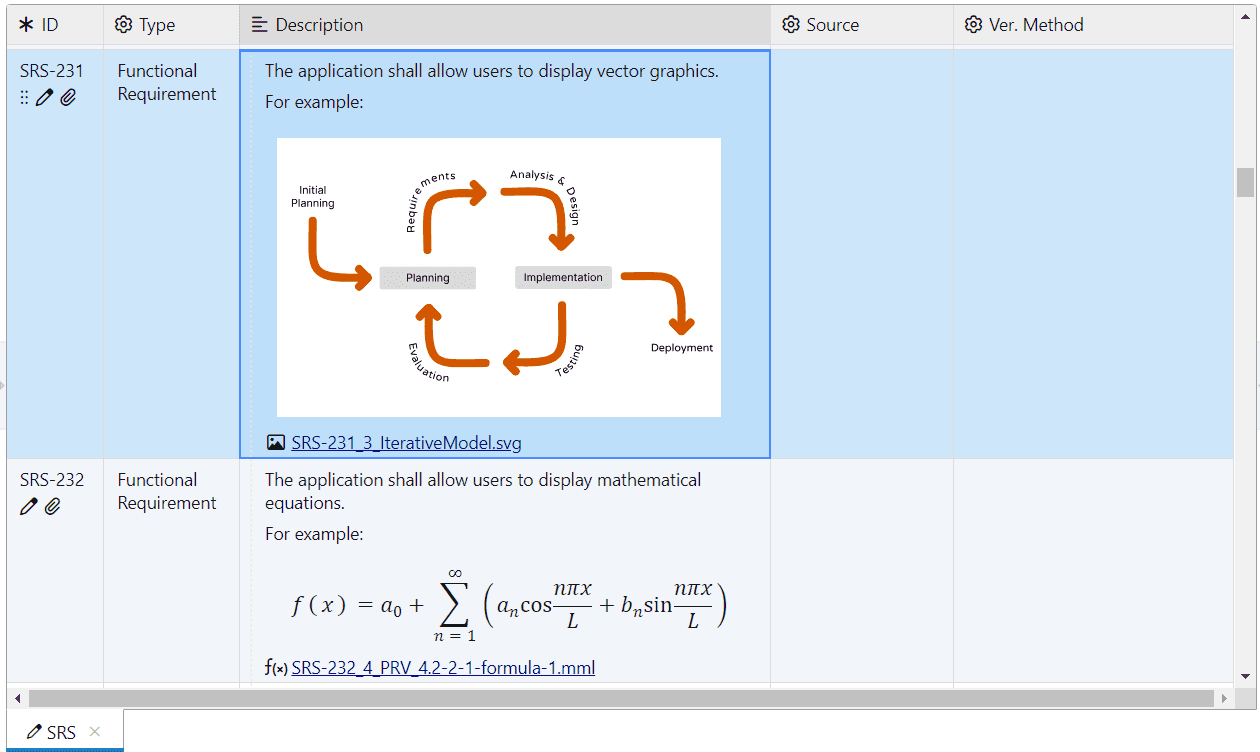
New Grid Component (Beta)
The New Grid Component allows several advanced options like Context Menu and Freeze columns. To enable the new grid component, select Edit > Preferences and check Use new grid component (Beta). The setting will apply for all newly opened documents. In the new grid you can:
-
Show or hide table columns by right-clicking on the table header and choosing Columns from the context menu.
-
Freeze a column on the left to keep it visible when scrolling horizontally by selecting Freeze Column from the context menu.
![Select displayed columns in ReqView using the new grid Select displayed columns in ReqView using the new grid]()
Note: To keep the selection of more document objects when editing an attribute at once, press and hold Ctrl before clicking or double clicking on the selected attribute column.