ReqView 2.14 — Project History, ReqIF Import / Export
Browse project changes in the new Project History view. Exchange requirements between ReqView and other tools by importing/exporting Requirements Interchange Format (ReqIF) files.
Browse Project History
ReqView records requirements changes automatically. You can browse changes of the current requirement in the History pane. However, sometimes you may need to view all changes in the project or a specific document. Try our new Project History dialog and see how easily you can browse:
- changes done by your team during your vacation,
- changes made by a colleague resolving a task from the last meeting, or
- documents content with highlighted changes.
To open the Project History dialog, click Project and select History. In the dialog toolbar, select the preferred table view. For instance, select Document Time View to display a list of document changes ordered by time:
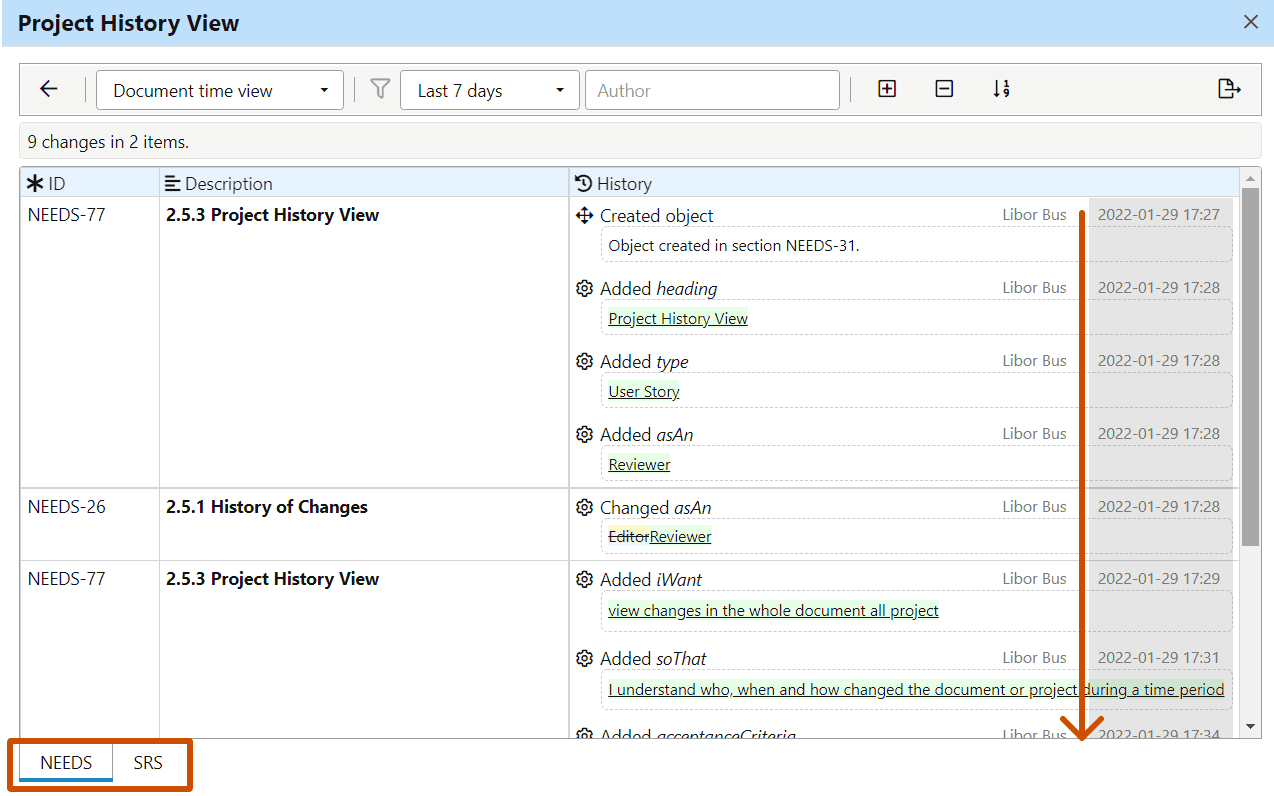
- Tabs separate changed documents
- Table displays document tree hierarchy
- Rows represent document objects; check Hide unchanged in the toolbar to hide rows with unchanged objects
Requirements Interchange Format
Requirements Interchange Format (ReqIF) is an open industry standard for exchanging requirement documents between requirements management (RM) tools. ReqIF is based on a generic XML file format. Compared to the CSV format, the main advantage of ReqIF is that you can import requirements preserving their hierarchy, attributes, relations, and attachments.
Import ReqIF Files
You can use ReqIF to migrate whole requirements projects from another RM tool, such as IBM DOORS and DOORS Next (DNG), Polarion Requirements, Windchill, or Visure.
You can also use ReqIF to import high-level requirements managed in another RM tool. For instance, you might need to share stakeholder requirements specifications or international standards stored in DNG with new requirements projects managed in ReqView.
To import a ReqIF package into the current ReqView project, click File, mouseover Import, and select ReqIF Package.
Note: ReqView supports one-time import of the latest ReqIF version 1.2 only. Iterative import and update from ReqIF is planned for ReqView 2.15.
Export ReqIF Files
You can export requirements from ReqView into a ReqIF file and import it to a 3rd party tool used by your team or partners. To export selected ReqView documents into a ReqIF file, click File, mouseover Export, and click ReqIF Package.
To export selected ReqView documents into a ReqIF file, click File, mouseover Export, and click ReqIF Package. You can import the ReqIF file to a 3rd party tool used by your team or partners.
Example: Import a ReqIF file into IBM DOORS Next RM tool:
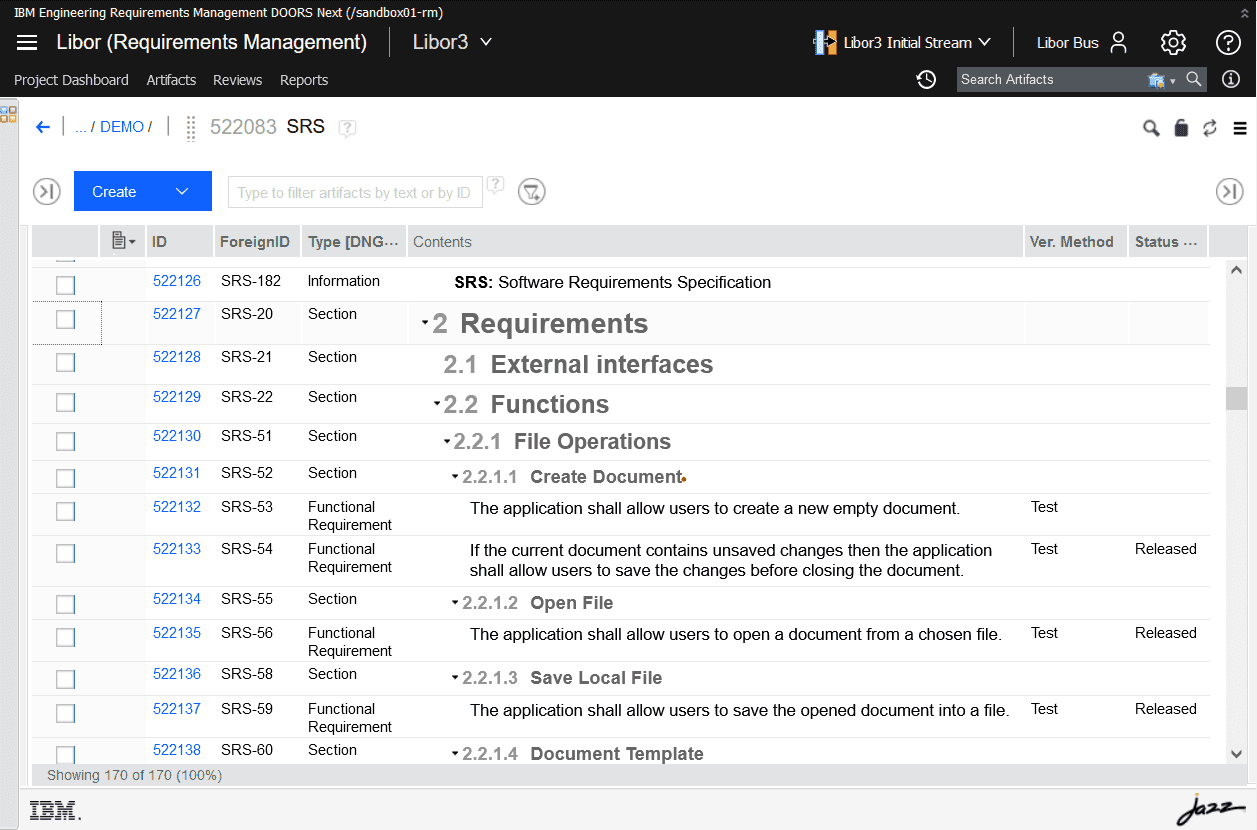
Example: Import a ReqIF file into Capella open-source Model-Based System Engineering (MBSE) tool:
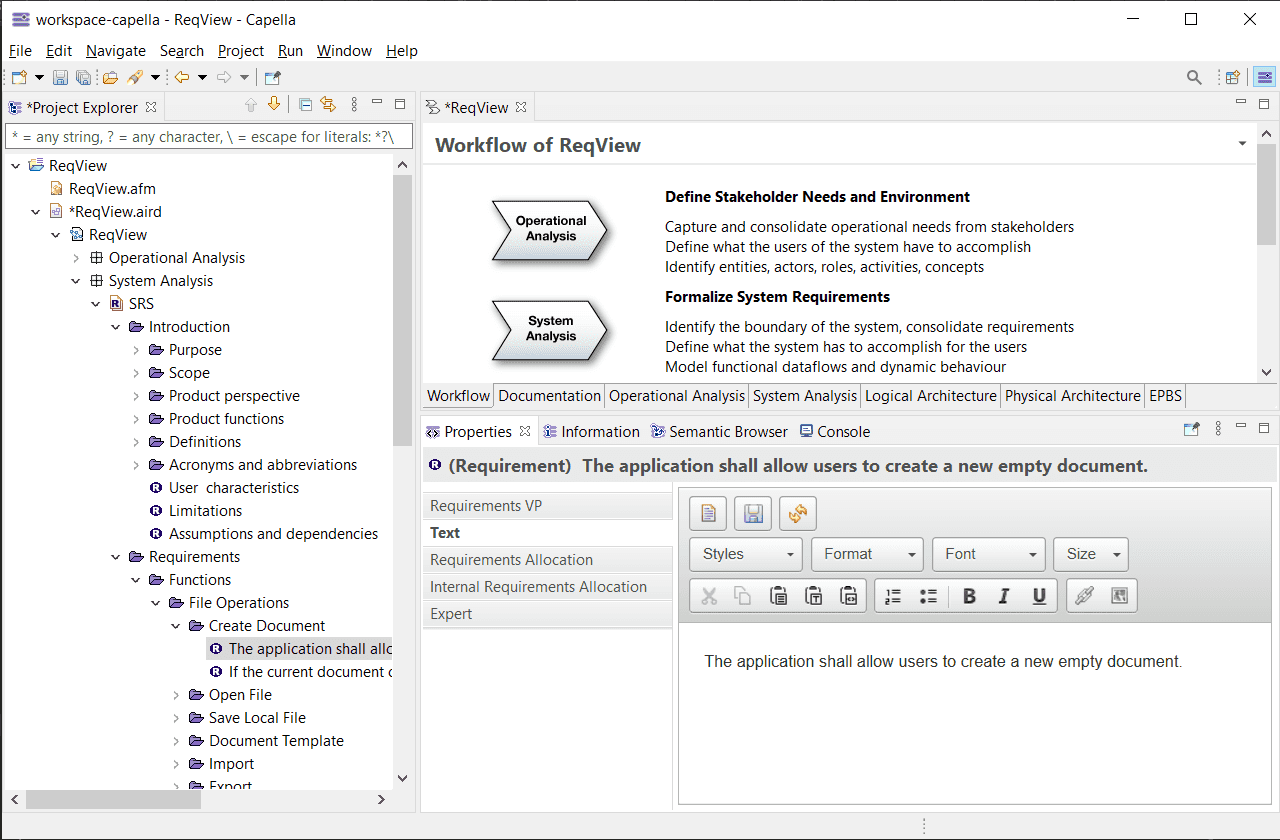
Note: If you export a ReqView document imported from a ReqIF file then do not import the ReqIF file exported from ReqView back into the 3rd party tool storing the original requirements. We plan to introduce support synchronization of requirements between ReqView and a 3rd party RM tool later, see ReqIF Roundtrip Synchronization feature request in the RoadMap.
Enhance Rich Text Format
Choose new rich text format options from the Edit dialog toolbar:
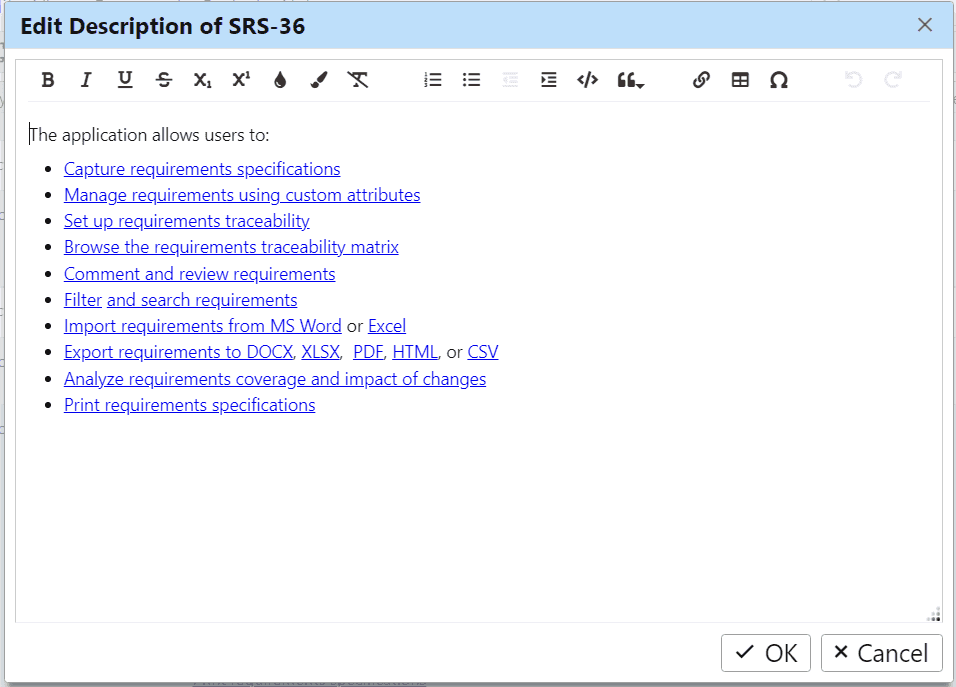
- Set underlined, strike-through, subscript, and superscript text format
- Set color of text and background
- Quote paragraphs, increase and decrease indent
Copy Attachments From Other Applications
Copy an image from another application into the system clipboard and paste it as a new attachment to the requirement selected in the table view. Similarly, copy selected files from the file explorer.
Display Dangling Links
Dangling links are traceability links with the target object not found in the current project. They were automatically removed from the project in the previous ReqView versions. Now, ReqView displays dangling links with a warning icon in the Links column, and you can manually delete selected dangling links from the context menu.